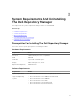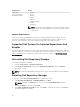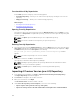Users Guide
Check For Dell Repository Manager Update
1. On the Dell Repository Manager, click Application → Settings.
The Settings window is displayed.
2. On the Setting window click Dell Repository Manager Update.
The Application Update window is displayed with the following information:
• Current Installed Version — Displays the current version of the Dell Repository Manager.
• New Version — Displays the latest available version of the Dell Repository Manager.
• Release Date — Displays the release date of the latest version of the Dell Repository Manager.
• New Release Location — Displays the updated path to install the latest version of the Dell
Repository Manager.
• Release Notes — Displays the lists the changes made in the latest version of the Dell Repository
Manager.
3. Click Update to install the latest version of the Dell Repository Manager on the system.
Or click Skip, and then click Close to continue using the current version of the Repository Manager
installed on the system.
NOTE: The Update button is enabled only if the version of the Dell Repository Manager
installed on the system is out-of-date.
The Dell Repository Manager checks for the latest updates on the support site, every time you run
the application. If you do not want the Dell Repository Manager to check for updates automatically,
clear the Check for new version at launch check box on the Dell Repository Manager Update
Manager window.
Configuring Settings For Dell Repository Manager
You can configure the following settings in the Dell Repository Manager:
• Source Repository
• Default Proxy
• FileStore
Configuring Source Repository
To configure a default repository:
1. In the Dell Repository Manager screen, click Application → Settings → Source Repository.
2. In the Source Repository window, select A Local Repository.
NOTE: If Check the update of Source Repository while starting check box is selected, DRM
checks for an update on every launch.
NOTE: If Check the update of Online Catalog while starting check box is selected, DRM
checks for a updated version of the new catalog on every launch.
3. Once you select A Local Repository, click Browse and select the catalog.xml file.
4. Click Open.
5. Click Finish to accept changes or Cancel to exit without making changes.
16