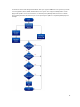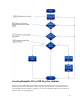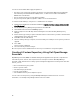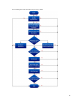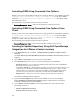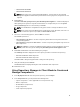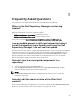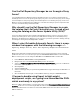Reference Guide
Table Of Contents
- Dell Repository Manager Version 1.8 Troubleshooting Guide
- Overview
- User Scenarios
- Creating Repository with M1000e Chassis Inventory
- Using FileStore Save Disk Space In System Drive (C: Drive)
- Searching The Dell Support Site For Updates
- Export Updates To Lightweight Deployment Package
- Updating The Local Repository
- Creating Bootable CD or USB Keys For Updates
- Creating A Custom Repository Using Dell OpenManage Essentials
- Launching DRM Using Command Line Options
- Launching DRM Using Command Line Options From Client
- Creating An Update Repository Using Dell OpenManage Integration for VMware vCenter inventory
- Using Repository Manager in Client Mode to Create and Manage Components
- Frequently Asked Questions
- Where is the Dell Repository Manager runtime log located?
- I see an update present in dell.com/support but when I install the repository from ftp.dell.com using the Dell Repository Manager, I do not see that update.
- How do I view the unassigned components in a repository?
- How do I edit the search criteria of the filter that I created?
- Can the Dell Repository Manager be run through a Proxy Server?
- Why should I use the Dell Repository Manager to create the catalog that LifeCycle Controller uses, instead of just using the catalog on the Server Update Utility (SUU)?
- When I select Schedule Automatic Search, there is a pop-window that appears with the following message: .
- If I export a bundle using Export to light weight deployment scripts, am I going to re-download the DUPs which are already in my system?

– vCenter Server Username:
– vCenter Server Password:
NOTE: Based on the version of the Dell virtual appliance, you may have to enter the Dell
Management Appliance administrator password. If this box is grayed out, the password is not
required.
6. Click Connect.
The Please wait while getting inventory from Dell Management Appliance... window is displayed
while getting list of systems. It may take several minutes to complete this process. The System
name and Model appears once the inventory is available.
NOTE: You can Reset the configuration at any point of time to change the vCenter server.
NOTE: There may be a Security Warning if the certificate has issues. Click Yes, if the source is
trusted. You have the option to reject (No) or View Certificate details.
7. Select one of the following options, and click Next to continue.
The available options are:
– Latest updates for all devices — Creates a repository where all the listed systems fetch their
corresponding updates.
– Latest updates for only out-of-date devices — Creates a repository and update only the out-of-
date components.
NOTE: Click Resync to retrieve the updated inventory data, if you have modified or removed
certain systems from the systems managed by Dell Management Virtual Appliance Host.
8. Click Next click Cancel to exit without making any changes.
The Summary window is displayed. Select the options you want to include in the repository:
– Windows x32 Bundles and Components
– Windows x64 Bundles and Components
The Please wait... dialog box appears while creating the new repository.
9. Verify the summary and click Finish.
The Results window is displayed listing the total new bundles and components.
10. Click Close to exit.
Using Repository Manager in Client Mode to Create and
Manage Components
1. In the My Repositories tab select the specific repository, and click Open.
2. In the Components tab, you can perform the following tasks:
– Import components — This is applicable to local repositories only.
– Delete components
– Download files (components)
– Copy components
– View component properties
21