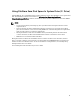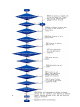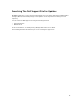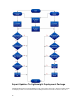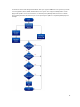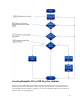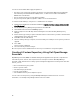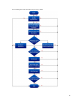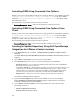Reference Guide
Table Of Contents
- Dell Repository Manager Version 1.8 Troubleshooting Guide
- Overview
- User Scenarios
- Creating Repository with M1000e Chassis Inventory
- Using FileStore Save Disk Space In System Drive (C: Drive)
- Searching The Dell Support Site For Updates
- Export Updates To Lightweight Deployment Package
- Updating The Local Repository
- Creating Bootable CD or USB Keys For Updates
- Creating A Custom Repository Using Dell OpenManage Essentials
- Launching DRM Using Command Line Options
- Launching DRM Using Command Line Options From Client
- Creating An Update Repository Using Dell OpenManage Integration for VMware vCenter inventory
- Using Repository Manager in Client Mode to Create and Manage Components
- Frequently Asked Questions
- Where is the Dell Repository Manager runtime log located?
- I see an update present in dell.com/support but when I install the repository from ftp.dell.com using the Dell Repository Manager, I do not see that update.
- How do I view the unassigned components in a repository?
- How do I edit the search criteria of the filter that I created?
- Can the Dell Repository Manager be run through a Proxy Server?
- Why should I use the Dell Repository Manager to create the catalog that LifeCycle Controller uses, instead of just using the catalog on the Server Update Utility (SUU)?
- When I select Schedule Automatic Search, there is a pop-window that appears with the following message: .
- If I export a bundle using Export to light weight deployment scripts, am I going to re-download the DUPs which are already in my system?
Launching DRM Using Command Line Options
Navigate to the location where DRM is installed in the system. By default, for 64–bit DRM is installed at
c:\Program Files (x86)\Dell\Dell Repository Manager v1.8.0. For 32–bit the DRM is
installed at c:\Program Files\Dell\Dell Repository Manager v1.8.0. Go to Start → Run ,
type cmd and press enter.
Run the Dell Repository Manager using the following command:
• RepositoryManager.exe -server — Launches the application in Data Center version.
Launching DRM Using Command Line Options From
Client
Navigate to the location where DRM is installed in the system. By default, for 64 bit DRM is installed at
c:\Program Files (x86)\Dell\Dell Repository Manager v1.8.0. For 32 bit the DRM is
installed at c:\Program Files\Dell\Dell Repository Manager v1.8.0. Open command
prompt. Go to Start → Run, type cmd and press enter.
Run the Dell Repository Manager using the following command:
• RepositoryManager.exe -client — Launches the application in Business Client version.
Creating An Update Repository Using Dell OpenManage
Integration for VMware vCenter inventory
1. In the My Repositories tab, select New → Dell OpenManage Integration for VMware vCenter
inventory
.
The Create Repository for Dell OpenManage Integration for VMware vCenter inventory window is
displayed.
2. Type a Name: and Description: for the repository, and click Next.
3. In the Base Repository screen, select one of the following options and click Next:
– Dell Online Catalog — You can import the bundle(s) and components from the Dell Online
Catalog into the repositories you create.
– Local Source Repository — During repository creation, local source is an option/feature, to use
a repository or a catalog that is available and maintained locally (can be on any accessible
network) as the source repository. This option is available only after providing the catalog
present in the Source Repository setting. This is an alternative to Dell Online Catalog.
– My Repositories — Allows you to select an existing repository as the base repository.
The Connect to vCenter window is displayed.
4. Type the Dell Virtual Appliance IP or Host: and click Check, to check for the availability.
Getting Availability of Dell Management Appliance window is displayed while checking the
availability of Dell Management Virtual Appliance.
5. Use the VMware vCenter Credentials to get inventory data from a specific vCenter Server.
The available options are:
– Appliance Administrator Password:
– Reqistered vCenter Server IP or Host:
20