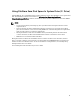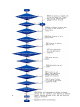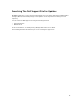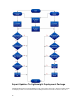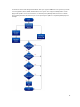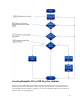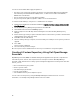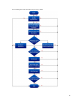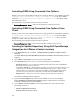Reference Guide
Table Of Contents
- Dell Repository Manager Version 1.8 Troubleshooting Guide
- Overview
- User Scenarios
- Creating Repository with M1000e Chassis Inventory
- Using FileStore Save Disk Space In System Drive (C: Drive)
- Searching The Dell Support Site For Updates
- Export Updates To Lightweight Deployment Package
- Updating The Local Repository
- Creating Bootable CD or USB Keys For Updates
- Creating A Custom Repository Using Dell OpenManage Essentials
- Launching DRM Using Command Line Options
- Launching DRM Using Command Line Options From Client
- Creating An Update Repository Using Dell OpenManage Integration for VMware vCenter inventory
- Using Repository Manager in Client Mode to Create and Manage Components
- Frequently Asked Questions
- Where is the Dell Repository Manager runtime log located?
- I see an update present in dell.com/support but when I install the repository from ftp.dell.com using the Dell Repository Manager, I do not see that update.
- How do I view the unassigned components in a repository?
- How do I edit the search criteria of the filter that I created?
- Can the Dell Repository Manager be run through a Proxy Server?
- Why should I use the Dell Repository Manager to create the catalog that LifeCycle Controller uses, instead of just using the catalog on the Server Update Utility (SUU)?
- When I select Schedule Automatic Search, there is a pop-window that appears with the following message: .
- If I export a bundle using Export to light weight deployment scripts, am I going to re-download the DUPs which are already in my system?
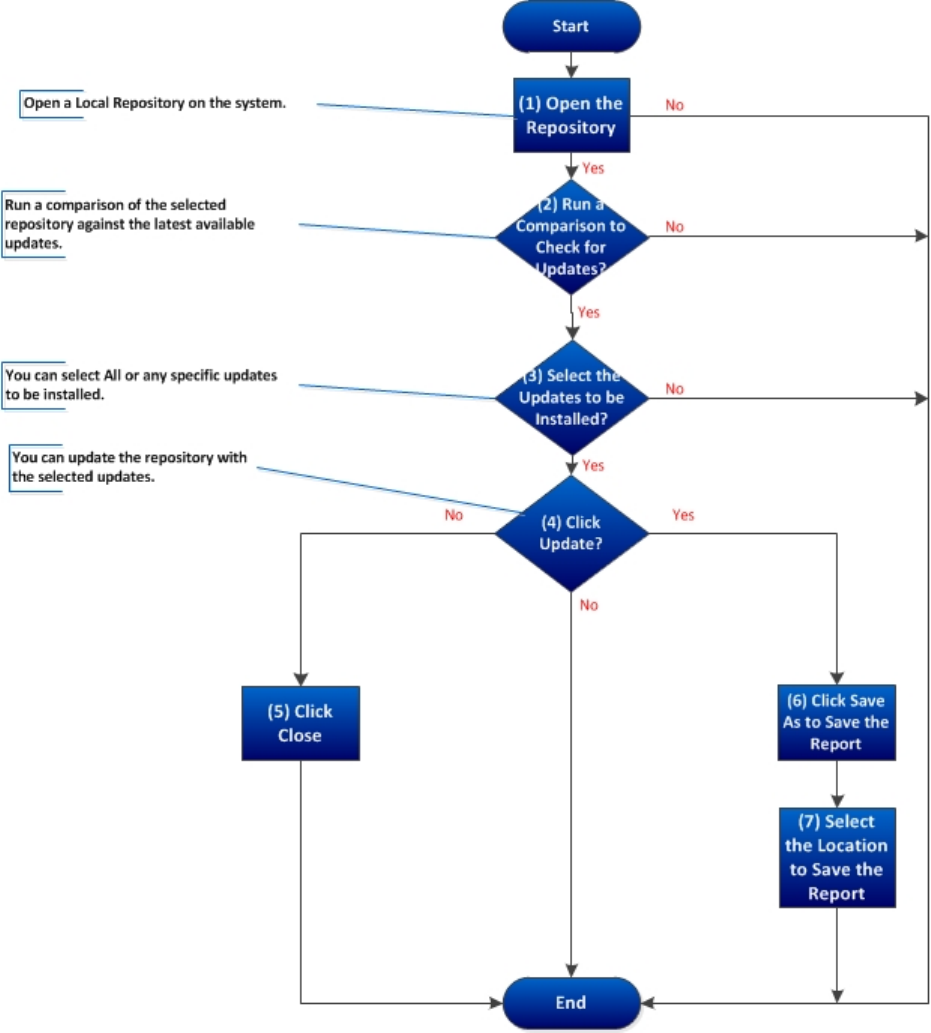
Creating Bootable CD or USB Keys For Updates
You can create bootable USB keys for updates, using any third party or free tool. You can start your
managed system by the bootable CD or USB storage. After the system starts, it automatically runs the
selected updates. After the update is complete, you can remove the CD or USB storage, and reboot the
system to your host operating system.
17