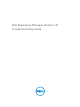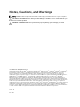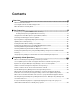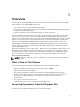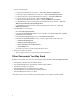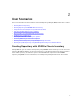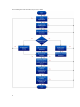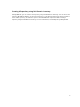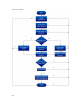Dell Repository Manager Version 1.
Notes, Cautions, and Warnings NOTE: A NOTE indicates important information that helps you make better use of your computer. CAUTION: A CAUTION indicates either potential damage to hardware or loss of data and tells you how to avoid the problem. WARNING: A WARNING indicates a potential for property damage, personal injury, or death. © 2013 Dell Inc. All Rights Reserved.
Contents 1 Overview.................................................................................................................. 5 What Is New In This Release............................................................................................................. 5 Accessing Documents From Dell Support Site................................................................................. 5 Other Documents You May Need...................................................................................
Overview 1 The Dell Repository Manager (DRM) ensures that the Dell systems are up-to-date with the latest BIOS, driver, firmware, and software.
• From the following links: – For all Systems Management documents — dell.com/softwaresecuritymanuals – For Enterprise Systems Management documents — dell.com/openmanagemanuals – For Remote Enterprise Systems Management documents — dell.com/esmmanuals – For Serviceability Tools documents — dell.com/serviceabilitytools – For Client Systems Management documents — dell.com/OMConnectionsClient – For OpenManage Connections Enterprise Systems Management documents — dell.
User Scenarios 2 This section describes the various features of the Dell Repository Manager (DRM) and the user scenarios.
The following flow chart describes the process in detail.
Creating A Repository using Dell Generic Inventory Starting DRM 1.8, you can create a new repository using the Dell Generic Inventory. You can choose the repository (Dell Online Catalog, Local Source Repository, or any Custom Repository) which you want to use as a Base repository. You have the option to include additional components while creating a repository using the Dell Generic Inventory.
Center User’s Guide.
Using FileStore Save Disk Space In System Drive (C: Drive) Starting DRM 1.6, the configurable FileStore feature helps the user to save disk space on the system hard disk. The default file location for the FileStore is C:\Users\\AppData\Local \RepositoryManager\FileStore. However, the FileStore can be moved to a different location after DRM is installed on the system. NOTE: • You are restricted from performing any other operations while moving the FileStore from its original location.
Searching The Dell Support Site For Updates On DRM 1.6 and later, you can search the Dell support site for the latest catalog files and Dell Update Packages (DUPs) and non DUP packages. These updates can be exported to an existing or a new repository. You can search the Dell Support Site using the following methods: • Automated Search • Manual Search For more information, see Dell Repository Manager Data Center User’s Guide.
Export Updates To Lightweight Deployment Package LightWeight Deployment Package (LWDP) provides scripts (batch and shell) to apply the updates (DUP) for multiple products in an automated manner. DRM generates the batch file for the user.
located in the same folder along with the DUPs. After you copy the LWDP file to the system, it provides necessary updates (drivers, BIOS, and firmware) to the system. The script provided by Dell is used to apply all the updates. For more information, see Dell Repository Manager Data Center User’s Guide. The following flowchart describes the process of exporting the updates to a Lightweight Deployment Package.
Updating The Local Repository The Local Repository can be updated with the latest available updates (DUPs). The selected repository compares against the latest catalog file, which consists the latest available updates. You have the options to update the repository with all the available DUPs for the system. Also, you can choose a specific DUP as per the requirement. Different DUPs exist for newer version, changed files, obsoleted files, and other files in the source screen.
Creating Bootable CD or USB Keys For Updates You can create bootable USB keys for updates, using any third party or free tool. You can start your managed system by the bootable CD or USB storage. After the system starts, it automatically runs the selected updates. After the update is complete, you can remove the CD or USB storage, and reboot the system to your host operating system.
You can use the bootable ISO to apply the updates if: • You have a server running an operating system that is not supported by Dell Repository Manager, such as Berkeley Software Distribution (BSD), Solaris, or older versions of Microsoft Windows, RedHat Linux or SUSE Linux. • You are using Linux versions such as Ubuntu or Debian. • You prefer to perform updates (regardless of OS) in an out-of-band method. To create bootable USB keys, using the tool - UNetBootIn as an example: 1.
The following flow chart describes the process in detail.
Launching DRM Using Command Line Options Navigate to the location where DRM is installed in the system. By default, for 64–bit DRM is installed at c:\Program Files (x86)\Dell\Dell Repository Manager v1.8.0. For 32–bit the DRM is installed at c:\Program Files\Dell\Dell Repository Manager v1.8.0. Go to Start → Run , type cmd and press enter. Run the Dell Repository Manager using the following command: • RepositoryManager.exe -server — Launches the application in Data Center version.
– vCenter Server Username: – vCenter Server Password: NOTE: Based on the version of the Dell virtual appliance, you may have to enter the Dell Management Appliance administrator password. If this box is grayed out, the password is not required. 6. Click Connect. The Please wait while getting inventory from Dell Management Appliance... window is displayed while getting list of systems. It may take several minutes to complete this process. The System name and Model appears once the inventory is available.
Frequently Asked Questions 3 This section lists some frequently asked questions about Dell Repository Manager. Where is the Dell Repository Manager runtime log located? Dell Repository Manager creates two log files at runtime: • DellRepositoryManager_Server.svclog — Data Center Version • DellRepositoryManager_Client.svclog — Business Client Version The log file is located at C:\Users\\AppData\ Local\RepositoryManager\Log. I see an update present in dell.
Can the Dell Repository Manager be run through a Proxy Server? Yes, install Dell Repository Manager inside the firewall and connect to a catalog located outside the firewall (ftp.dell.com or a local repository) through a proxy server. You can use the proxy server settings of Internet Explorer. If the proxy settings for Internet Explorer are not working, the proxy can be set in DRM.