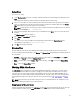Users Guide
11. Click OK to close the window.
Filter Updates
You can use the following filters in the Dell Repository Manager:
OS Type
• Allows you to filter the search based on the operating system selected. The options available are Windows and
Linux.
Criticality
• Filters the component(s) based on the criticality of the update. The available options are Recommended, Urgent, and
Optional.
For example, if you select Urgent, the Dell Repository Manager displays all the components that require an immediate
update.
Update Type
• Filters the component(s) based on the type of update required for the component. The available options are BIOS,
Firmware, Driver, Application, and Utilities.
For example, if you select BIOS, the Dell Repository Manager displays all the bundle(s) and components that require a
BIOS update.
NOTE: This filter displays the components only if they match the search criteria.
Availability
• Filters based on the availability of the update file. You can select from the following options:
– All available files — Lists all the possible files from the catalog file.
– New files not in Dell FTP Catalog — Lists the files that are posted later than the FTP catalog date.
– All files not in Dell FTP catalog — Lists the files that are already part of the Dell FTP catalog.
File Format
• Filters based on the required file format for the update. You can select from the following options:
– Dell Update Packages (DUP) — This is the default option. You can import all the DUPs to the local repository
when you use the default option and chose download.
– All file formats — You can download all the non DUP files to the system by choosing this option, but you cannot
import non DUP files to the local repository.
Dates
• Filters updates based on the selected time period. You can select from the following options:
– Any Date — Display updates for any dates.
– Date Range — You can assign a Start: and End: date to filter the updates periodically using this filter.
59