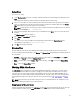Users Guide
NOTE: The Service Tag option allows you to search a device based on the Service Tag provided.
NOTE: To remove a model from the selected items, select the model from the Selected: box and click
Remove. Repeat the step, if you want to remove more models from the selected items.
4. Under Search Options (File Format), select one of the following options:
• Dell Update Packages — This is the default option. You can import all the DUPs to the local repository when
you use the default option.
• All file formats — You can download all the non DUP files to the system by choosing this option, but you cannot
import other non DUP files to the local repository.
5. Click Search.
The Searching for Latest updates window is displayed. This may take several minutes to generate the list of all the
updates, depending on the number of updates.
Or click Clear to reset the search options and start from the beginning.
In the Search Results window you can view the details for individual updates. The Dell Update Package column
displays whether the update is a DUP or non-DUP file. You can download a file or export a DUP file to the local
system as well as a component for an existing or new repository. You can also download the non-DUP files to the
system, however, you cannot export the non-DUP files.
NOTE: If there are no updates found, a window is displayed with the message There are currently
no updates available for the selected platform(s).
Click OK to exit.
Exporting Updates From Support Site
1. On the Dell Repository Manager screen, click Source → Search the Dell Support Site.
2. On the Search tab, select the Brand option and select the type of device.
3. Under Models: select the desired model and click Add >.
4. Under Search Options (File Format), select one of the following options:
• Dell Update Packages
• All file formats
5. Click Search.
The Searching for Latest updates window is displayed.
6. Once the results are displayed, select one or more updates (these updates can be filtered).
7. Click Export.
The Export to repository window is displayed.
8. You can choose the following options from the Repository Export options:
• Select one or more repositories to Export to: — You can select the desired repositories from this list.
• Exports update to a new repository — You can exports update to a new repository. The Export to New
repository window is displayed. You need to provide details for the Name: and Description: fields.
9. Select one or both of the Bundle Options to export updates to bundles in repositories. Click Ok to proceed further or
click Cancel to exit without making any changes.
• Replace old files in new files in all bundles — Replaces all the older versions of the DUPs in the bundles.
NOTE: The Bundle disclaimer window is displayed with all the Dell bundles which can be updated with
this export.
• Create new bundle — Creates a new bundle for different platforms and operating systems with generic names.
10. The Support Files download Queued window is displayed.
A Support file export job has been submitted to the Jobs Queue.
58