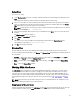Users Guide
NOTE: Click Resync to retrieve the updated inventory data, if you have modified or removed certain systems
from the systems managed by Dell Management Virtual Appliance Host.
8. Click Next or Cancel to exit without making changes.
The Summary window is displayed. Select the options you want to include in the repository:
• Windows x32 Bundles and Components
• Windows x64 Bundles and Components
The Please wait... dialog box appears while creating the new repository.
9. Click Finish or Cancel to exit without making changes.
Once completed, the Repository created window is displayed. A New repository was created successfully.
summary page appears with the name of the new repository, number of new bundles added to the repository, and
the number of new components added to the repository. Also a list of hosts with errors, if any are found, will be
displayed.
10. Click Close.
NOTE: OME 1.0 and DRM 1.7 must be installed on the same system; however, OME 1.1 and higher versions
and DRM 1.7 can be installed and run on different systems. DRM 1.7 can access OME 1.1 and higher versions
inventory data from a remote system. In DRM 1.7, you must click Connect to obtain inventory data from OME
irrespective of the version of OME it interacts.
Scheduling Automatic Search
The following are the benefits of using the Automatic Search feature to schedule an automatic download and/or build an
update repository from the support site:
• Downloading updates from Dell Support site for one or more Dell products based on the brands and service tags can
be scheduled. This schedule can be used to check and download updates periodically, during the off pick hours.
• The updates downloaded from the Dell Support site can be saved as a local repository which can be used with
system management tools such as OpenManage Essentials, to update one or more systems.
• Updates can be saved as a new repository in the Dell Repository Manager database, which can be used to update
other custom repositories in the database.
• Updates can be packaged in a Light Weight Deployment Pack (LWDP) available to be used directly to update the
systems. The update process can be automated with the help of the batch (.bat for Windows) or shell (.sh for Linux)
files created as part of the LWDP.
NOTE: The Windows Task Scheduler must be started to enable the Automatic Search feature. You can enable The
Windows Task Scheduler service in the Windows Services console. To use the Automatic Search feature you
require an internet connection.
NOTE: Legacy systems are available with this search feature.
You can automate and schedule the search option for updating files from dell.com/support.
1. On the Dell Repository Manager screen, click Source → Schedule Automatic Search.
The Automatic Search window is displayed.
2. Under Search Method, select any one of the following:
• Brand — Search based on selected brands.
• Service Tag — Search a system based on the Service Tag provided.
3. If you select the Brand option, select the a brand from the Brand drop-down list box.
The list of models for the selected brand appears in the Models box.
56