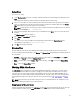Users Guide
NOTE: Newer Versions, Changed Files, Obsolete Files and Other Files in Source screens provide further
details on DUPs that can be installed to update the repository. You can see a list of the DUPs once you select
any system from the System Filter or Device Filter.
4. You can select All or any specific DUP to update that local repository from the Newer Versions, Changed Files,
Obsolete Files and Other Files in Source screens.
NOTE: By default, the Show report after update. check box is marked at the bottom of the Update Repository
window. You can uncheck this box if you donot want to see the report after every update.
5. Click Update.
The Comparing Repositories window appears with the progress bar while Updating Base repository components....
The Update Report window is displayed.
NOTE: A check box appears next to Name of the particular DUPs once you add them to the repository.
6. Click Close to exit from the Repository Update Report. Click Save As... to store the Repository Update Report in the
system.
7. Click Close to close the Update Repository window.
Creating A Custom Repository Using Dell OpenManage Essentials
To create a local repository for Dell OpenManage Essentials:
1. On the My Repositories tab, select New → Dell OpenManage Essentials (OME) inventory.
2. Type a Name: and Description: for the repository, and click Next.
3. On the Base Repository screen, select one of the following options and click Next.
The options are:
• Source Repository — Imports the default repository. This option is enabled only if you have access to the
Internet. You can import the bundle(s) and components from this repository into the repositories you create.
• My Repositories — Allows you to select an existing repository as the base repository.
The System inventory window is displayed.
4. Under Use inventory data from Dell OpenManage Essentials? option select one of the following:
• Yes — To create a custom repository using the inventory option.
• No — To create a custom repository without using the inventory option.
5. Select Yes, click Connect.
The Dell OME Host Details window is displayed.
NOTE: If you select No, the only available option is to create the custom repository with the Latest updates
for all devices.
6. Provide the Host Name or IP Address.
NOTE: Select Use different user credentials if the user identification is different and provide the User Name
and Password.
7. Click OK or Cancel to exit without making changes.
The Getting OME Inventory window appears while retrieving inventory from the server. A list of the systems, which
displays the discovered systems under OME appear. You can select one of the following options:
• Latest updates for all devices — Creates a repository where all the listed systems fetch their corresponding
updates.
• Latest updates for only out-of-date devices — Creates a repository and update only for the out-of-date
components.
55