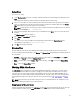Users Guide
Saving Filters
To create or save a filter:
1. On the My Repositories tab, select a repository for which you want to search the bundle(s) and components. Click
Open.
The bundle(s) and components for that repository are displayed under their specific tabs.
2. There are no saved filters to select from until you have created and saved them. Once you have gone through the
process of saving them, then they appear in the drop-down list. Select the desired filter options from the
Select a
filter drop-down list once you have created one or more filter(s).
NOTE: Refer Bundle Filters and Component Filters to analyze the details of each filter before you use them for
your customized filter.
3. Once you have finalized the filter properties for your customized filter, click Save to save your search and use it in
the future.
The Filter Properties window is displayed.
4. Type a Name: and Description: for your filter.
5. Click Save.
You can access the saved search/filter from the drop-down list located above the Keyword Search field.
The following message displays: Search Filter Saved...
6. Click OK to close the pop-up window.
Managing Filters
The drop-down box on the left side of the Dell Repository Manager displays the filters that you created and saved.
To view a summary of the all existing filters, click Manage. The Manage Filters window displays the following options on
the selected filter:
• Properties — Allows you to edit the name and description of a selected filter. In the Properties tab, click Save to
keep changes or Cancel to return to the Manage Filters window.
• Delete — Select the filter, and click Delete → Yes, to delete the filter, or click No to return to the Manage Filters
window.
• Close — Closes the Manage Filters window.
Working With Jobs Queue
The Jobs Queue option is available once you launch the Dell Repository Manager. Jobs Queue is a feature which is
added to the Dell Repository Manager to enhance usability. You can control and perform different tasks for various
repositories under the same console using this feature. With the previous versions of the DRM (until DRM 1.4) users
needed to wait for one job to complete before performing another job. Using this feature the user can perform, monitor,
and prioritize different jobs at the same time. The tasks can be performed using the Stop, Start, Remove, and Details
tabs.
NOTE: Some of the jobs in the Jobs Queue require the end user to confirm them before it is completed. You can
Accept or Reject the job before it goes to the Jobs Queue.
Stopping Jobs In The Jobs Queue
Select the check box next to the job from the Jobs Queue and click Stop to pause that particular job. You can stop a job
at any time while it is running. Once you Start a job that has been stopped, the job restarts from the beginning.
53