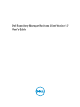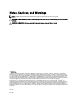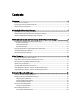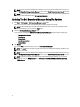User's Manual
1
Overview
The Dell Repository Manager (DRM) ensures that the Dell systems are up-to-date with the latest BIOS, driver, firmware,
and software. DRM allows you to:
• Create repositories of customized component(s) and updates.
• Create groups of related updates for systems running the Microsoft Windows Operating System (32 and 64bits)
and Linux Operating System
• Generate comparison reports and update baselines of custom repositories
The customized bundles and repositories are made up of Dell Update Packages (DUPs) or Non-DUPs (such
as .exe, .msi, .bin or any other file formats) files. DUPs are software utilities provided by Dell to update specific software
and firmware components on Dell desktops, and Dell laptops. You can arrange these components to group the related
updates together. Every repository has a catalog.xml or catalog.cab file that specifies the contents of that repository.
The catalog.cab file, downloaded from ftp.dell.com, is digitally signed by Dell to ensure system security.
Dell Repository Manager can run in two modes — Data Center version and Business Client version. The Data Center
version manages repositories for Dell servers and storage systems. The Business Client version manages repositories
for Dell Precision Workstations, Dell Inspiron, or Dell Optiplex systems. For more information on the client version, see
Dell Repository Manager Data Center User’s Guide
at dell.com/support/manuals.
NOTE: Dell Repository Manager can only be installed on systems running the Microsoft Windows operating
system.
What Is New In This Release
This release of Dell Repository Manager (DRM) introduces the following new features:
• Manages 64bit update content.
• Supports Dell PowerEdge VRTX update content.
• Supports addition of Non-DUP files (not only Dell Update Package file) into a repository.
Accessing Documents From Dell Support Site
To access the documents from Dell Support site:
1. Go to dell.com/support/manuals.
2. In the Tell us about your Dell system section, under No, select Choose from a list of all Dell products and click
Continue.
3. In the Select your product type section, click Software and Security.
4. In the Choose your Dell Software section, click the required link from the following:
– Client System Management
– Enterprise System Management
– Remote Enterprise System Management
– Serviceability Tools
5