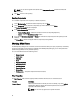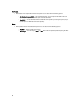User's Manual
NOTE: You can use the hyperlink at the bottom of the Components Properties window to download the
component.
4. Click Close to return to the repository.
Deleting Components
You can delete components from a repository. To delete components:
1. On the My Repositories tab, select the desired repository, and click Open.
2. On the Components screen, select the component(s) you want to delete, and click Delete.
The Delete Component(s) window is displayed.
3. In the Delete Component(s) window, click:
– Delete from Repository — Deletes the component from the corresponding Repository.
– Cancel — Exits the Delete Component(s) window.
4. If you selected Delete from Repository, the Delete task removes the component(s) from the repository and the
database.
The Please Wait... window is displayed while the component(s) is being deleted.
Working With Filters
The Dell Repository Manager has an extensive search mechanism that allows you to query repositories, create filters,
and save and load filters. Using the filtering capabilities of the Dell Repository Manager, you can view specific Dell
Update Packages (DUPs) from any selected repository.
You can create filters based on the following criteria:
• Keyword Search
• Update Type
• Criticality
• Brand
• Supported Platforms
• Component Version
• Operating System
• Supported Devices
• Release Date
• PCI Device Info — Peripheral Components Interconnect (PCI)
Filter Properties
The Filter Properties table shows the property details of the filters that the user can create their search:
Property Description
Keyword Search Filters components based on the text you enter. For example, if you enter Latitude,
Dell Repository Manager displays all the latest repositories and components
applicable to the Latitude systems.
NOTE: You can enter only regular search syntax in this field.
32