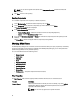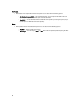User's Manual
3. In the Browse For Folder window navigate to where you want to save these components before adding them to
another bundle or repository, and Click OK.
A Component download Queued window is displayed.
NOTE: The job has been submitted to the Jobs Queue. You can check the Jobs Queue to follow the progress.
Copying Components
To copy components:
1. On the My Repositories tab, select the desired repository, and click Open.
2. On the Components tab, select the component(s) to copy.
3. Click Copy To.
The Copy Component(s) window is displayed.
4. Click Next.
The Select Destination window is displayed.
5. Select one of the following, and click Next.
The options available are:
– Copy component(s) into an Existing Repository
– Create a NEW Repository and copy component(s) into it
6. If you select Copy component(s) into an Existing Repository, in the Select Repository window, select a repository
from the list of repositories displayed.
a) Click Next.
The Summary and Finish window is displayed. This window displays information about the component(s) under
Selected Components: and Destination Components.
b) Click Finish.
The Copy Components window is displayed.
c) Click Close.
7. If you select Create a NEW Repository and copy component(s) into it , in the Name and Description window, type a
Name: and Description: for the new repository.
a) Click Next.
The Summary and Finish window is displayed. This window displays information about the component(s) under
Selected Components: and Destination Components.
b) Click Finish.
The Copy Components window is displayed.
c) Click Close.
Viewing Component Properties
You can view properties of components on the Components tab.
To view component properties:
1. On the My Repositories tab, select the desired repository, and click Open.
2. On the Components tab, select the component to view its properties.
3. Click Properties on the Components tab.
The Components Properties window is displayed listing the information about the component selected.
31