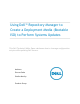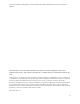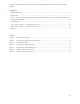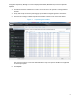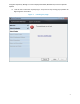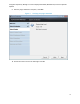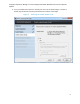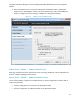Troubleshooting
Using Dell™ Repository Manager to Create a Deployment Media (Bootable ISO) to Perform Systems
Updates
4
Executive summary
Executive Summary
This technical white paper describes the techniques for updating Dell Systems using Dell
TM
Repository
Manager (DRM) in a pre-operating system environment as well as how to change the vital system
configuration settings (like BIOS, RAID, RAC and so on) during this operation. These configuration
settings are exclusive to each system or uniform settings across systems, depending on your
requirements. This white paper provides an overview of the system update process using the
deployment media created by Dell
TM
Repository Manager. This white paper describes the steps that you
should follow to:
1. Import the Dell Catalog containing system updates into Dell
TM
Repository Manager
2. Create a bootable ISO image containing the selected updates and customized script
3. Deploy the updates to the Dell systems along with the script
Introduction
In the enterprise environment, change management is a time-consuming activity yet important and
necessary. Dell
TM
Repository Manager is a Microsoft Windows-based application that eases tedious
change management tasks for administrators. Dell
TM
Repository Manager facilitates the download,
filter, and conversion of updates into various convenient deployable formats.
Dell
TM
Repository Manager, through the deployment media, assists IT administrators with updating Dell
systems with the latest Dell BIOS, firmware, as well as configuring the system settings at the same time
within a pre-operating system environment, which simplifies the systems management process.
NOTE: Deployment media uses the Dell Deployment Toolkit (DTK) engine at the backend and supports
system configuration.
How to create a customized deployment media (bootable ISO)
for pre-operating system update using Dell Repository Manager
Prerequisites
The following prerequisites are required for the creation of deployment media:
Install Dell
TM
Repository Manager on a system with Internet access.
Download the latest version of Dell
TM
Repository Manager from the Dell Support Site -
http://support.dell.com/ or at http://DellTechCenter.com/RepositoryManager.
Launch Dell
TM
Repository Manager in Server Mode (double click the Dell
TM
Repository Manager
icon for servers to open the application).
1. Click the X button (top right corner) to close the welcome window splash screen.
2. Click Open > Dell FTP Catalog link.