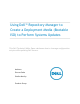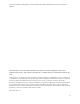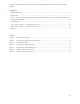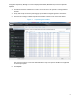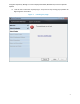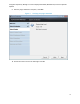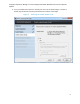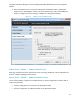Using Dell™ Repository Manager to Create a Deployment Media (Bootable ISO) to Perform Systems Updates This Dell Technical White Paper addresses how to leverage configuration scripts while updating Dell servers.
Using Dell™ Repository Manager to Create a Deployment Media (Bootable ISO) to Perform Systems Updates This document is for informational purposes only and may contain typographical errors and technical inaccuracies. The content is provided as is, without express or implied warranties of any kind. © 2012 Dell Inc. All rights reserved. Dell and its affiliates cannot be responsible for errors or omissions in typography or photography. Dell, the Dell logo, and PowerEdge are trademarks of Dell Inc.
Using Dell™ Repository Manager to Create a Deployment Media (Bootable ISO) to Perform Systems Updates Contents Executive Summary................................................................................................... 4 Introduction ........................................................................................................... 4 How to create a customized deployment media (bootable ISO) for pre-operating system update using Dell Repository Manager .....................................
Using Dell™ Repository Manager to Create a Deployment Media (Bootable ISO) to Perform Systems Updates Executive summary Executive Summary This technical white paper describes the techniques for updating Dell Systems using DellTM Repository Manager (DRM) in a pre-operating system environment as well as how to change the vital system configuration settings (like BIOS, RAID, RAC and so on) during this operation.
Using Dell™ Repository Manager to Create a Deployment Media (Bootable ISO) to Perform Systems Updates 3. Provide the network credentials to connect to an FTP site if the system is running behind a firewall. 4. Verify and accept the Security Warning pop-up windows for digital signature verification. 5. The Dell FTP catalog is loaded. Populate the bundles as shown in the screen shot below. Figure 1. Populating the bundles Use only search filters to view the desired bundles.
Using Dell™ Repository Manager to Create a Deployment Media (Bootable ISO) to Perform Systems Updates 7. Select Deployment Media (Using the Linux Bundle). Click Next. Figure 2.
Using Dell™ Repository Manager to Create a Deployment Media (Bootable ISO) to Perform Systems Updates 8. Click the link to install the required plug-in. Accept the security warning pop-up window for digital signature verification. Figure 3.
Using Dell™ Repository Manager to Create a Deployment Media (Bootable ISO) to Perform Systems Updates 9. Once the plugin download is complete, click Next. Figure 4. Verifying the plugin download 10. Choose the location to save the ISO image. Click OK.
Using Dell™ Repository Manager to Create a Deployment Media (Bootable ISO) to Perform Systems Updates 11. You are provided with an option to include your own script in the ISO image, or choose to include only the default script and proceed with the creation of the image. Figure 5.
Using Dell™ Repository Manager to Create a Deployment Media (Bootable ISO) to Perform Systems Updates 12. Add a custom BASH script to run system configuration commands by either replacing the default script or appending the custom script to the default script. This provides additional options to configure the system settings, in addition to running system updates. Figure 6.
Using Dell™ Repository Manager to Create a Deployment Media (Bootable ISO) to Perform Systems Updates Provide a sample script of the format below: #!/bin/bash # This is a Sample Script # Below path is required for Dell Deployment Toolkit Commands to run export PATH=$PATH:/opt/dell/toolkit/bin export LD_LIBRARY_PATH=$PATH:/opt/dell/toolkit/lib:/opt/lsi name=`syscfg --sysname | cut -f 2 -d\= `; # This would return the Model Name & Number of the System its currently Running on case "$name" in "PowerEdge R810")
Using Dell™ Repository Manager to Create a Deployment Media (Bootable ISO) to Perform Systems Updates 4. In the Export Summary window, click Finish. Figure 7. Viewing the Export Summary A bootable ISO image is created. This ISO image uses the Deployment Media Linux Kernel to run the Dell Update Packages.
Using Dell™ Repository Manager to Create a Deployment Media (Bootable ISO) to Perform Systems Updates This document lists in detail the hardware and software requirements for its installation. Dell Deployment Toolkit documentation is available at: http://support.dell.com/support/edocs/software/dtk Learn more: Visit Dell.com/PowerEdge for more information about enterprise-class servers from Dell. Visit DellTechCenter.com/RepositoryManager for more information about Dell Repository Manager tool.