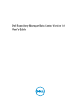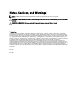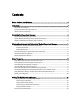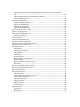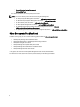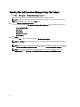User's Manual
1
Overview
The Dell Repository Manager (DRM) ensures that the Dell systems are up-to-date with the latest BIOS, driver, firmware,
and software. DRM allows you to:
• Create repositories of customized bundles and updates
• Create groups of related updates for systems running the Microsoft Windows operating system
• Generate comparison reports and update baselines of custom repositories
The customized bundles and repositories are made up of Dell Update Packages (DUPs). DUPs are software utilities
provided by Dell to update specific software and firmware components on Dell PowerEdge systems, Dell desktops, and
Dell laptops. You can arrange these components in bundles to group the related updates together. Every repository has
a catalog.xml or catalog.cab file that specifies the contents of that repository. The catalog.cab file, downloaded from
ftp.dell.com, is digitally signed by Dell to ensure system security.
You can deploy the repository through bootable ISO images, raw driver packs, deployment scripts, or Server Update
Utilities (SUU).
Dell Repository Manager can run in two modes — Data Center version and Business Client version. The Data Center
version manages repositories for Dell servers and storage systems. The Business Client version manages repositories
for Dell Precision Workstations, Dell Inspiron, or Dell Optiplex systems. For more information on the client version, see
Dell Repository Manager Business Client User’s Guide
at dell.com/support/manuals.
NOTE: Dell Repository Manager can only be installed on systems running the Microsoft Windows operating
system.
What Is New In This Release
• Bundle association for the updates obtained from the dell.com/support/.
• Filters the updates obtained from the dell.com/support/ based on the date.
• Create repositories based on Dell-specific brands.
• Support for creating custom repository using Inventory Collector.
• Configurable FileStore location.
Accessing Documents From Dell Support Site
To access the documents from Dell Support site:
1. Go to dell.com/support/manuals.
2. In the Tell us about your Dell system section, under No, select Choose from a list of all Dell products and click
Continue.
3. In the Select your product type section, click Software, Monitors, Electronics & Peripherals.
4. In the Choose your Dell Software, Monitors, Electronics & Peripherals section, click Software.
5. In the Choose your Dell Software section, click the required link from the following:
– Client System Management
– Enterprise System Management
7