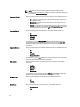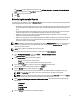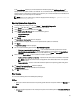User's Manual
In the Search Results window you can view the details for individual updates. The Dell Update Package tab
displays whether the update is a DUP or non-DUP file. You can download a file or export a DUP file to the local
system as well as a component for an existing or new repository. You can also download the non-DUP files to the
system, however, you cannot export the non-DUP files.
NOTE: If there are no updates found, a window is displayed with the message No updates found for
the selected platforms.
Exporting Updates From Support Site
1. On the Dell Repository Manager screen, click Source → Search the Dell Support Site .
2. On the Search tab, select the Brand option and select the type of device.
3. Under Models: select the desired model and click Add >.
4. Under Search Options (File Format), select one of the following options:
– Dell Update Packages
– All file formats
5. Click Search.
The Searching for Latest updates window is displayed.
6. Once the results are displayed, select one or more updates (these updates can be filtered).
7. Click Export.
The Export to repository window is displayed.
8. You can choose the following options from the Repository Export options:
– Select one or more repositories to Export to: — You can select the desired repositories from this list.
– Exports update to a new repository — You can exports update to a new repository. The Export to New
repository window is displayed. You need to provide details for the Name: and Description: fields.
9. Select one of the Bundle Options to export updates to bundles in repositories.
– Replace old files in new files in all bundles — Replaces all the older versions of the DUPs in the bundles.
NOTE: The Bundle disclaimer window is displayed with all the Dell bundles which can be updated
with this export.
– Create new bundle — Creates a new bundle for different platforms and operating systems with generic
names.
10. The Support Files download Queued window is displayed.
A Support file export job has been submitted to the Jobs Queue.
11. Click OK to close the window.
Filter Updates
You can use the following filters in the Dell Repository Manager:
OS Type
• Allows you to filter the search based on the operating system selected. The options available are Windows and
Linux.
Criticality
• Filters the component(s) based on the criticality of the update. The available options are Recommended, Urgent,
and Optional.
53