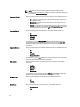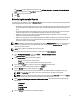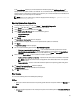User's Manual
– Import updates to an existing repository — This option allows you to import update files to repositories that
exist in the Dell Repository Manager.
– Import updates to a new repository — This option is selected by default. You can type a prefix for the new
repository. By default the prefix is Repo.
– Save updates to a local repository — This option is also selected by default. If you want to save the update
file locally, then click
Browse to navigate to that location where you want to save the update file.
– Export updates as a Lightweight Deployment Package (LWDP) — Select this option and click Browse to
navigate to the location where you want to save the update file as an LWDP.
7. Click the Schedule tab.
8. Select Enable automatic searching for update files from Dell Support Site (www.dell.com/support).
9. Select the Start date, Schedule, and Security Options.
– Start: — You can set the date and time for the automatic search.
– Schedule — You can set the frequency of the schedule.
– Security Options — You can set the type of security.
NOTE: The Save button becomes active after all of the options have been selected.
10. Click Save to complete the process.
A Task Creation pop-up window is displayed.
11. Click Yes.
An Automatic Search widow is displayed confirming that the task has been successfully created .
12. Click OK.
Searching Dell Support Site
This feature allows the users to search for the latest updates from the Dell Support site for more than one platform. The
updates can be downloaded using DRM, which save time as compared to searching the support site for individual
updates related to different platforms.
1. On the Dell Repository Manager screen, click Source → Search the Dell Support Site.
The Search Dell Support Site screen is displayed.
2. Under Search Method, select the Brand option and select the type of device.
3. Under Models: select the desired model and click Add >.
Repeat step 3 to add more models to the selected items list. The model(s) selected are displayed on the right.
NOTE: The Service Tag option allows you to search a device based on the Service Tag provided.
NOTE: To remove a model from the selected items, select the model from the Selected: box and click Remove.
Repeat the step, if you want to remove more models from the selected items.
4. Under Search Options (File Format), select one of the following options:
– Dell Update Packages — This is the default option. You can import all the DUPs to the local repository
when you use the default option.
– All file formats — You can download all the non DUP files to the system by choosing this option, but you
cannot import other non DUP files to the local repository.
5. Click Search.
The Searching for Latest updates window is displayed.
You can view the details of the updates in the Please Wait... window. This may take several minutes depending on
the number of updates.
Or click Clear to reset the search options and start from the beginning.
52