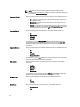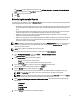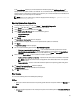User's Manual
The Job Details window displays the information on the Job Name, Repository, Job Status, Job Result, Download
Path, and the information on the Files failed to download.
3. Click Log to view the timing details.
4. Click Close.
Scheduling Automatic Search
The following are the benefits of using the Automatic Search feature to schedule an automatic download and/or build an
update repository from the support site:
• Downloading updates from Dell Support site for one or more Dell products based on the brands and service tags
can be scheduled. This schedule can be used to check and download updates periodically, during the off pick
hours.
• The updates downloaded from the Dell Support site can be saved as a local repository which can be used with
system management tools such as OpenManage Essentials, to update one or more systems.
• Updates can be saved as a new repository in the Dell Repository Manager database, which can be used to
update other custom repositories in the database.
• Updates can be packaged in a Light Weight Deployment Pack (LWDP) available to be used directly to update the
systems. The update process can be automated with the help of the batch (.bat for Windows) or shell (.sh for
Linux) files created as part of the LWDP.
NOTE: The Windows Task Scheduler must be started to enable the Automatic Search feature. You can enable The
Windows Task Scheduler service in the Windows Services console. To use the Automatic Search feature you
require an internet connection.
NOTE: Legacy systems are available with this search feature.
You can automate and schedule the search option for updating files from dell.com/support.
1. On the Dell Repository Manager screen, click Source → Schedule Automatic Search.
The Automatic Search window is displayed.
2. Under Search Method, select any one of the following:
– Brand — Search based on selected brands.
– Service Tag — Search a system based on the Service Tag provided.
3. If you select the Brand option, select the a brand from the Brand drop-down list box.
The list of models for the selected brand appears in the Models box.
4. From the Models: select the desired model and click Add >.
Repeat step 3 to add more models to the selected items list. The model(s) selected are displayed on the right.
NOTE: The Service Tag option allows you to search a device based on the Service Tag provided.
NOTE: To remove a model from the selected items, select the model from the Selected: box and click Remove.
Repeat the step, if you want to remove more models from the selected items.
5. Under Include the following types of update files in the search results, select the type(s) of update files from the
following list:
– Update Type
– Criticality
– Operating System
– Availability
6. Click the Actions tab, and select one of the following options:
51