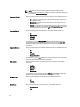User's Manual
Working With Jobs Queue
The Jobs Queue option is available once you launch the Dell Repository Manager. Jobs Queue is a feature which is
added to the Dell Repository Manager to enhance usability. You can control and perform different tasks for various
repositories under the same console using this feature. With the previous versions of the DRM (until DRM 1.4) users
needed to wait for one job to complete before performing another job. Using this feature user can perform, monitor, and
prioritize different jobs at the same time. The tasks can be performed using the Stop, Start, Remove, and Details tabs.
Stopping Jobs In The Jobs Queue
Select the check box next to the job from the Jobs Queue and click Stop to pause that particular job. You can stop a job
at any time while it is running. Once you Start a job that has been stopped, the job restarts from the beginning.
Starting Jobs In The Jobs Queue
Select the job from the Jobs Queue, and click Start to initiate any particular job. Refer to the Status and Progress tab
next to the Job Name tab to check the completion. You need to stop the job that is running first, if you want to change
the order for any job. Also, as soon as you stop the currently running job, the next one in the queue will start to run.
Make sure that there is no job in the queue while you are trying to start a previously stopped job.
NOTE: You can only start jobs that have been stopped previously.
Removing Jobs In The Jobs Queue
Select the job from the Jobs Queue, and click Remove to delete that particular job.
NOTE: You must first Stop a job and only then it can be Removed from the queue. This only applies if that particular
job is running at the time. If the job is in the queue, it can be removed without stopping it first. You can select
multiple jobs together and remove them from the Jobs Queue.
If you close the Dell Repository Manager while a job is still being processed in the Jobs Queue, the Processing Jobs
window displays the following message:
You have one job being processed.
Would you like to Stop processing and Exit now?
Job names of the jobs which are in processing state is displayed under the Jobs Queue.
• Click Cancel to close the window and allow the job to finish processing.
• Click Stop and Exit to exit the application without completing the jobs in the Jobs Queue.
NOTE: You can select multiple jobs together and remove them from the Jobs Queue. The Remove option prompts
you to reconfirm the removal of the job, Are you sure you want to permanently remove the
selected Job(s)? window appears for confirmation. If, the job is already completed, removing the job will
not remove the work that is completed, it will only remove the job listed in the jobs queue.
Jobs Queue Details
1. Select the job from the Jobs Queue, and click Details to view the Job Execution Details.
2. Click Report tab to view the Job Details.
50