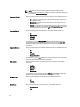User's Manual
Working With Filters
The Dell Repository Manager has an extensive search mechanism that allows you to query repositories, create filters,
save, and load filters. Using the filtering capabilities of the Dell Repository Manager, you can view specific bundle(s) and
Dell Update Packages (DUPs) from any selected repository.
You can create filters based on the following criteria:
• Keyword Search
• Brand
• Supported Platforms
• Operating System
• Release Date
Saving Filters
To create or save a filter:
1. On the My Repositories tab, select a repository for which you want to search the bundle(s) and components. Click
Open.
The bundle(s) and components for that repository are displayed under their specific tabs.
2. There are no saved filters to select from until you have created and saved them. Once you have gone through the
process of saving them, then they appear in the drop-down list. Select the desired filter options from the Select a
filter
drop-down list once you have created one or more filter(s).
NOTE: Refer Bundle Filters and Component Filters to analyze the details of each filter before you use them for
your customized filter.
3. Once you have finalized the filter properties for your customized filter, click Save to save your search and use it in
the future.
The Filter Properties window is displayed.
4. Type a Name: and Description: for your filter.
5. Click Save.
You can access the saved search/filter from the drop-down list located above the Keyword Search field.
The following message displays: Search Filter Saved...
6. Click OK to close the pop-up window.
Managing Filters
The drop-down box on the left side of the Dell Repository Manager displays the filters that you created and saved.
To view a summary of the all existing filters, click Manage. The Manage Filters window displays the following options on
the selected filter:
• Properties — Allows you to edit the name and description of a selected filter. In the Properties tab, click Save to
keep changes or Cancel to return to the Manage Filters window.
• Delete — Select the filter, and click Delete → Yes, to delete the filter, or click No to return to the Manage Filters
window.
• Close — Closes the Manage Filters window.
49