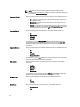User's Manual
3. In the Browse For Folder window navigate to where you want to save these components before adding them to
another bundle or repository, and click OK.
A Component download Queued window is displayed.
NOTE: The job has been submitted to the Jobs Queue. You can check the Jobs Queue to follow the progress.
Copying Components
To copy to components:
1. On the My Repositories tab select the desired repository, and click Open.
2. On the Components tab, select the component(s) to copy.
3. Click Copy To.
The Copy Component(s) window is displayed.
4. Click Next.
The Copy Destination window is displayed.
5. In the Copy Destination window, select one of the four options:
– Copy component(s) into an Existing Repository — Exports component(s) to an existing repository. Select
the repository to export the components. Click the Add button to select repositories that are not displayed
under Repositories.
– Create a NEW Repository and copy component(s) into it — Exports component(s) to a new repository that
you create. In the Name and Description window, provide the name and description of the components.
– Add component(s) into an Existing Bundle in the same repository — Exports component(s) to an existing
bundle in the same repository. Select a specific bundle to which you can add the components.
– Create a NEW bundle in the same repository and add component(s) into it — Exports component(s) to a
bundle in the same repository. In the Name and Version window, provide the name, version, and operating
system type of the bundle, and click Next. In the Select Operating System window, select the required
operating system(s). In the Select Platforms window, select the desired platform(s).
6. If you select Copy component(s) into an Existing Repository, in the Select Repository window, select a repository
from the list of repositories displayed.
7. Click Next.
The Copy Component Summary window is displayed. This window displays information about the component(s)
under Selected Components: and Destination Components.
8. Click Finish.
The Copy Components window is displayed.
9. Click Close to return to the Components tab.
10. If you select Create a NEW Repository and copy component(s) into it , in the Name and Description window, type a
Name: and Description: for the new repository.
11. Click Next.
The Copy Component Summary window is displayed. This window displays information about the component(s)
under Selected Components: and Destination Components.
12. Click Finish.
The Copy Components window is displayed.
13. Click Close to return to the Components tab.
14. If you select Add component(s) into an Existing Bundle in the same repository and click Next.
The Select Bundle(s) window is displayed.
a) In the Select Bundle(s) window, select the bundle(s).
45