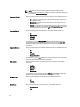User's Manual
By default, the name of the bundle is New Bundle (Windows) for Windows, for Linux it is Linux and for any other
options (which is OS independent), it is Any. Also the version number is 1.0 for all these options.
5. Under OS Type, select any one for the following options:
– Windows
– Linux
– Any
6. Click Next.
The Select OS window is displayed.
7. Select one of the following, and click Next >:
– Select all Operating Systems — This option is selected by default.
– Select specific Operating Systems — You can select multiple platforms by pressing and holding the
<CTRL> key while selecting the platforms.
NOTE: You can only choose Select specific Operating Systems if you have selected Windows. This function is
disabled if you selected Linux or Any in Step 5.
NOTE: The options listed above are available only when the selected OS Type in the previous window is
Windows or Linux.
The Select Platforms window is displayed.
8. Select one of the following and click Next >:
– No platform is specified — This option is selected by default.
– Select specific Platform(s) — You can select multiple platforms by pressing and holding the <CTRL> key
while selecting the platforms.
The Copy Component Summary window is displayed.
9. Click Finish.
The Copy Components window is displayed the details of the Selected Components: and Destination Components:
fields.
NOTE: If any error or warnings are found in the export, a message is displayed on Copy Components window.
Click the Errors/Warnings button to view the details.
10. Click Close to return to the Components tab.
Viewing The Size Of Components
In the Components tab, you can view the size of all the components you select in the repository, at the top of the
components list. The size is displayed in MB or GB.
You can also view the size of individual components in the Size column, in the components list.
Downloading Components
You can download one or multiple components to the local drives on your system.
To download components:
1. On the My Repositories tab, select the desired repository, click Open.
2. In the Components tab, select the component you want to download, and click Download File.
The Browse For Folder window displayed.
44