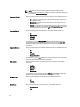User's Manual
Adding Components
You can add components from other bundle(s) and repositories to the bundle or the repository you select. Before you
can add components, you must download them and save them to a specific location.
To import components to the repository:
1. Select the Components that you want to add and click Download File.
The Browse For Folder window displayed.
2. In the Browse For Folder window navigate to the location where you want to save these components before adding
them to another bundle or repository, and click
OK.
A Component download Queued window is displayed.
NOTE: The job is submitted to the Jobs Queue. You can check the Jobs Queue to follow the progress.
3. On the My Repositories tab, Select the repository to which you want to add the component and click Open.
4. Click the Components tab, and then click Import.
The Import new DUP files window is displayed.
5. Under Selected DUP Files, click Browse.
The Select DUP file to Add window is displayed.
6. In the Select DUP File to Add window, select the component(s) that you want to add, and click Open.
You can browse and search for the component(s) from all the repositories available on the system.
7. In the Import new DUP files window, select the component(s) you want to add.
8. Select any of the following options.
– Add to repository only
– Add to repository and all the following bundles:
You can view the list of the bundle(s) you have selected. If you are not selecting any bundle, all the bundles will be
displayed under the list. You can select the desired bundles from the list.
9. Click OK.
The Adding Components to Repository window displays a summary of the DUP files imported and the bundles the
DUP files have been added to.
NOTE: You can import only the DUP files to the repository which are digitally signed by Dell. For Windows
DUP, the signature is embedded into the same file. If it is a Linux DUP, ensure that the relevant DUP signature
file <DUP file name>.sign is located in the same folder as the DUP file. Else, the import function fails.
10. Click Close.
Creating A Bundle For Selected Components
In the Components tab, you can create bundles for selected components.
To create a bundle for a component:
1. On the My Repositories tab, select the desired repository, and click Open.
2. In the Components tab, select the component(s) for which you want to create a bundle.
3. Click + New Bundle.
The Name and Version window is displayed.
4. Type the name and version of the bundle.
43