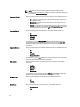User's Manual
To customize the script for deployment:
1. On the My Repositories tab select the specific repository, and click Open.
2. Click the Bundles tab.
3. Select the bundle(s) you want to export from the list of displayed bundle(s), and click Export.
The Export Bundle(s) window is displayed.
4. In the Export Bundle(s) window, click Next.
The Select Destination window is displayed.
5. In the Select Destination window, select Bootable ISO (Using Linux Bundles) and click Next
NOTE: The Bootable ISO (Using Linux Bundles) option is enabled only for Linux bundle(s). The version number
of the available plug-in is displayed.
The Browse For Folder window is displayed.
6. In the Browse For Folder window, navigate to the folder on your local drive, where you want to export the Bootable
ISO, and click OK.
The Select Custom Script window is displayed.
7. In the Select custom Bundle Script window, select Yes to include a custom script in the Bootable ISO.
8. Under Select custom Bundle Script, select one of the following:
– Replace default script — To execute the customized script instead of the Dell default script. Click Browse
to navigate to the folder where the customized script is located.
– Append to default script — To execute the customized script after the Dell default script is executed.
NOTE: Ensure that the customized script is of .sh format.
NOTE: Ensure that the script is edited and saved in UNIX format. Scripts with Windows end-line
characters are unusable.
9. Click Next.
10. The Export Summary window displays the details of the selected bundle(s), destination properties, and custom
bundle script used.
The Summary and Finish page is displayed
11. Click Finish.
A Jobs Queue message is displayed.
12. Click OK to close the message window.
Working With Components
Components are also known as Dell Update Packages (DUPs). DUPs are executable files in a standard package format
for updating a single software element on the system. DUPs are used for updating the Basic Input Output System (BIOS),
firmware, RAID controller firmware, and drivers on specific platforms.
The list of components you add appear in the Components tab.
You can sort the list of components based on Keyword Search, Update Type, Criticality, Supported Platforms,
Component Version, Operating System, Supported Devices, Release Date, PCI Device Info, and Driver Packs.
You can view the number of components in the list, the number of components you have selected, as well as the total
selected size, at the top of the list. The numbers are displayed in the Selected/Total: format.
42