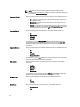User's Manual
To export a Dell recommended or a custom bundle as a fully functional SUU:
1. On the My Repositories tab select the desired repository, and click Open.
2. Click the Bundles tab.
3. Select the bundle(s) you want to export from the list of displayed bundle(s), and click Export.
The Export Bundle(s) window is displayed.
4. In the Export Bundle(s) window, click Next to continue.
The Select Destination window is displayed.
5. In the Select Destination window, select Export as SUU and select one of the following, and click Next to continue.
The
Select Deployment Options page is displayed.
– Export as SUU to Directory — Creates a SUU pack in the provided directory.
– Export as SUU to ISO — Creates an ISO image of the SUU pack.
The system checks for availability of the latest SUU plug-in. If a plug-in is available, the version number of the plug-
in is displayed and the application prompts you to proceed with the exporting process.
For more information on the usage of SUU on Windows and Linux servers, see the
Dell OpenManage Server Update
Utility User's Guide
at dell.com/support/manuals.
– While Dell Repository Manager checks for availability of the required SUU plug-ins, the Checking to see if
the required plug-in is installed... dialog box is displayed.
– If the latest plug-in is already downloaded the following message displays: Required plug-in
found.
The version number of the plug-in found is also displayed.
– When ftp.dell.com is accessible and the latest plug-in does not exist on the system, the Update plug-in link
displays. When you click the link, the plug-ins from the system are updated.
– If you attempt installing plug-ins by selecting the Click option, when ftp.dell.com is not accessible and plug-
ins do not exist on your system, the following error message is displayed: Plug-in file not found
in configured location. Press "OK" to open Plug-in update settings.
NOTE: Ensure that the system is connected to the Internet and the ftp.dell.com is accessible.
6. Click Next to continue.
The Browse For Folder window is displayed.
7. In the Browse For Folder window, navigate to the folder on your local drive, where you want to export the SUU, and
click OK.
The Export Summary window is displayed.
8. Click Finish to complete.
After you click Finish the SUU Export Queued message appears informing you that the job has been scheduled in
the Jobs Queue.
NOTE: SUU ISO can be burnt on a DVD or mounted on the target system to update the particular system.
NOTE: SUU directory can be copied on a USB device or accessed from a network share from which the SUU
can be launched.
9. Click OK to close the SUU Export Queued window.
Exporting To Bootable ISO
You can use your customized BASH script instead of the Dell default script, or append the custom script to default script
in the ISO, for deploying Linux bundle(s) on the server.
41