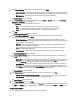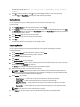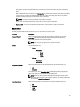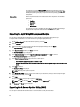User's Manual
6. If you have selected Export to Repository → Export to existing Repository , then the Select Repository window is
displayed, in the Select Repository window, select the repository you want the bundle to be moved to and then click
Next to continue.
NOTE: If the user has selected Export to Repository → Export as New Repository then the Name and
Description window is displayed. Provide a name for the new repository in the Name: and a description
(optional) in the Description: field.
7. Click Next.
The Export Summary window is displayed. In this window, the details about the Selected Bundles: and the
Destination Properties: is displayed.
8. On the Export Summary window, click Finish to complete the export.
9. Click OK.
Bundles exported successfully. message is displayed informing the user that an export job has been
sent to the
Jobs Queue, click OK to close the message box.
Selecting A Destination For Bundle Exports
You can select an export destination for the bundle(s) in the Export Destination window.
Select one of the following options:
• Export to Repository — Exports the bundle(s) to a repository. You can choose to export to an existing repository
or create a new repository. If you select the Export as NEW Repository option, Dell Repository Manager creates
a repository containing only the bundle(s) you selected. If you choose to export to an existing repository, all
existing repositories appear in a window allowing you to select one as the destination repository.
• Raw Driver Pack (Using Windows Bundle) — It extracts the .INF and .SYS files from the DUPs and creates the
Driver pack. This option is applicable to only those bundle(s) that contain driver updates for the supported
Microsoft Windows operating system.
NOTE: Bundle(s) containing Linux components are skipped during the export process. Only bundle(s)
containing INF/SYS files are exported.
For every exported bundle(s), a folder is created with the name of the bundle(s). Navigate to the required bundle
folder and the DellDrvrInstall.bat file to apply the drivers on the system.
• Export to light weight deployment scripts — Exports the bundle(s) in the form of deployment scripts. Select a
location to save these bundle(s). Dell Repository Manager saves the scripts for bundle(s) pertaining to Microsoft
Windows in the .bat format and Linux in the .sh format. You can then run the .bat and .sh scripts on systems
running Microsoft Windows and Linux respectively.
When a deployment folder is created, a new Readme.html is added. The Readme file describes what the
deployment kit contains, like supported platforms, operating system, and information about components.
NOTE: You can edit these scripts to add or remove components of you choice.
• Bootable ISO (Using Linux Bundle) — Updates the system irrespective of the operating system installed on
them. It can be used to update systems that do not have an operating system installed.
The Bootable ISO option exports the bundle(s) as ISO images. You can burn these ISO images to a CD and boot
the CD, or create a bootable USB key on the systems that you want to update with the latest bundle(s). This
option is available for deployment only if you select Linux custom bundle(s). This ISO image uses Bootable ISO
Linux Kernel to execute the DUPs and update the system. The update package is compatible only when you
select Linux bundles and components.
If the server you boot through the Bootable ISO (ISO) is not supported by any base lines bundle(s) on this media,
all the base lines are displayed on the console. To force the execution, enter the number corresponding to the
required baseline and press <Enter>. For example, if PowerEdge M710 is the second in the list, press <2> and
apply the bundle.
38