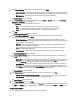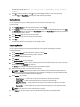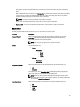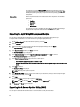User's Manual
The first time you click Close, it closes the Comparison Report and returns to the Compare Bundles window. You
must click Cancel to close the Compare Bundles window.
Deleting Components From Bundles
You can customize the Dell recommended bundle(s) by removing components, adding DUPs, or modifying the titles of
bundle(s).
To customize bundle(s):
1. On the My Repositories tab, select the repository to which you want to add the component, and click Open.
2. In the Bundles tab, select the bundle(s) you want to customize.
3. Click Component.
4. Select the component(s) you want to remove from the existing list, and then click Delete.
5. You can click:
– Delete from bundle(s)
– Delete from Repository
– Cancel
6. After you have made the selection, the Bundle Disclaimer window is displayed listing all of the bundles that the
deletion will change.
NOTE: Bundle disclaimer window appears only for Dell bundles.
7. Click OK to continue.
The following message is displayed: Some of the selected component(s) are part of a
bundle. Are you sure you want to permanently delete the selected
component(s)?
8. Click Yes.
Exporting Bundles
You can export a bundle to an existing repository, export to a new repository, or you can export it as RAW Driver Packs
(Using Windows Bundle), light weight deployment scripts, bootable ISO (using Linux Bundle), or as an SUU and use it to
update applicable systems.
To export bundle(s) on a shared network using deployment script, raw driver pack, Bootable ISO, and SUU:
• Map the shared network before exporting
• Select the mapped network as the destination location
1. On the My Repositories tab, select desired repository, and click Open.
2. Click the Bundles screen.
3. Select the bundle(s) you want to export from the list of displayed bundle(s), and click Export.
The Export Bundle(s) window is displayed.
4. On the Export Bundle(s) window, and click Next.
The Export Destination window is displayed.
5. On the Export Destination window, select the destination from the following options, and click Next.
– Export to Repository
* Export to existing Repository
* Export as NEW Repository
37