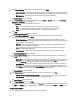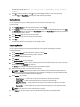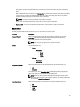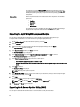User's Manual
The following message appears: Are you sure you want to permanently delete selected
bundles?
4. Click Yes to delete the bundle(s) or click No to exit without deleting bundles and return to the main page.
If you click Yes, the Please Wait... window appears while optimizing the database.
Cloning Bundles
You can create an exact copy of an existing bundle with a new name and version for the copy.
To clone a bundle:
1. On the My Repositories tab select the desired repository, and click Open.
2. On the Bundles screen, select a single bundle you want to copy from the list of displayed bundle(s), and click Clone.
The Clone Bundle window is displayed. In the Clone Bundle window, the Bundle Name field displays the bundle that
you selected to be copied or cloned.
3. In the New Name field, type a name for the new bundle.
4. In the Version field, type a version number for the new bundle.
5. Click Save.
The new bundle appears in the bundle list once the bundle is cloned.
Comparing Bundles
You can compare bundle(s), view and compare the DUPs that have changed in the bundle(s) you selected.
To compare bundle(s):
1. On the My Repositories tab select the desired repository, and click Open.
2. On the Bundles screen, select the bundle you want to compare.
The selected bundle is the base bundle.
3. Click Compare.
The Compare Bundles window is displayed.
4. On the Compare Bundles window, select a repository that contains the bundle with which you want to compare the
base bundle, from the
Repository drop-down box.
The Bundle: list box displays the bundle(s) contained in the selected repository.
5. Select the bundle you want to compare with the base bundle.
NOTE: The Bundle: list box displays bundle(s) from the selected repository based on the base bundle. If you
select a Linux bundle as the base bundle, then Linux bundle(s) are displayed. If you select a Windows bundle
as the base bundle, then Windows bundle are displayed.
6. Under Options, you can select:
– Newer Versions — To view newer versions of the components in the bundle you selected.
– Changed Files — To view component files that have changed in the selected bundle.
– Other Files in Source — To view updates that are present in the comparison bundle but not in the base
bundle.
– Obsolete Files — To view updates that are present in the base bundle but not in the comparison bundle.
NOTE: You can select one or more of these options to compare.
7. Click Compare to view the comparison report for the selected bundle based on the specified criteria.
36