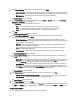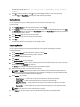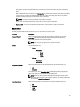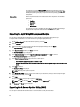User's Manual
To create a bundle:
1. On the My Repositories tab, select the repository to which you want to add the component, and click Open.
2. On the Bundles tab, click + Add.
The Import Bundle(s) window is displayed.
3. Click Next.
The Import Options window is displayed.
4. On the Import Options window, select Manually create a bundle, then perform the following:
5. In the Name and Version window, type the name and version for the bundle.
6. Under OS Type, select the operating system that applies to this bundle:
– Windows
– Linux
– OS Independent
7. Click Next to continue.
The Set OS window is displayed.
8. On the Set OS window, select one of the following and click Next:
– Select all Operating Systems
– Select specific Operating Systems
NOTE: The options are available only when the selected OS Type in the previous window is Windows or Linux.
The Select Platform(s) window is displayed.
9. On the Select Platform(s) window, select one of the following, and click Next:
– No platform is specified — Selects the platform by default.
– Select specific Platform(s) — Allows you to select multiple platforms by pressing and holding <CTRL> and
using the left-mouse button.
The Import Summary window is displayed. This window displays the properties of the custom bundle(s) that you are
about to create based on the selections you made.
10. On the Import Summary window, click Finish.
The custom bundle(s) is added under the list of bundle(s) on the Bundles tab. The custom bundle(s) you create are
indicated by the term User in the Author column.
Viewing The Size Of Bundles
In the Bundles screen, you can view the size of all the bundle(s) you selected in the repository, at the top of the bundle(s)
list. The size is displayed in MB or GB.
You can also view the size of individual bundle(s) in the Size column, in the bundle(s) list.
Deleting Bundles
To delete a bundle:
1. On the My Repositories tab, select the desired repository, and click Open.
2. On the Bundles screen, select the bundle you want to delete.
3. Click Delete.
35