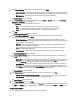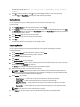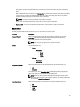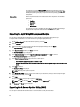User's Manual
5. On the Select Repository window, select one of the following and click Next.
– Source Repository — Imports the default repository. This option is enabled only if you have access to the
internet. You can import the bundle(s) and components from this repository into the repositories you create.
– My Repositories — Allows you to select an existing repository as a base repository.
The Select Brand(s) window is displayed.
6. On the Select Brand(s) window, select the desired product type (Server or Storage) and the brands (PowerEdge,
EqualLogic, or PowerVault) for the repository.
Under PowerEdge, you have the following from the factors:
– Rack — Includes Dell system models of the rack mount or monolithic type of form factor.
– Blade — Includes Dell system models of the blade chassis or modular type of form factor.
– Tower — Includes Dell system models of the tower or monolithic type of form factor.
7. Click Next.
The Select Operating System(s) window is displayed.
8. On the Select Operating System(s) window, select the operating system(s) to include the corresponding
components in the repository, and click Next.
– All Operating Systems — Allows you to select component(s) pertaining to all the systems running the
Windows and Linux operating system supported by Dell Repository Manager, and the components that are
independent of an operating system.
– Windows — Allows you to select component(s) pertaining to systems running the Windows operating
system supported by Dell Repository Manager.
– Linux — Allows you to select component(s) pertaining to systems running the Linux operating system
supported by Dell Repository Manager.
– OS Independent — Allows you to select component(s) that are independent of an operating system.
The Select System Model(s) window is displayed.
9. On the Select System Model(s) window, select the system model(s) based on the form factor you selected, and
click Next.
– Include All — Includes Dell Update Packages (DUPs) for all available systems based on the form factor and
operating system you selected, in your repository. For example, if you selected Tower as the form factor,
selecting Include All includes DUPs of all the Dell tower system(s) in the repository.
– Select Model(s) — Displays all the available systems based on the form factor and operating system you
selected. You can select individual or multiple systems as required from the list box. For example, if you
select Tower as the form factor, selecting Select Model(s) displays all the Dell tower systems. You can then
choose the tower system(s) whose DUPs you want to include in the repository.
The Select Bundle(s) window is displayed.
10. In the Select Bundles window, select the bundle(s) to include in the repository, and click Next.
– ONLY include most recent and custom bundle(s) — Includes recently released bundle(s) in the repository.
– Select Bundle(s) — Allows you to select bundle(s) from the list displayed.
The Import Summary window is displayed.
11. On the Import Summary window, click Finish.
The bundle(s) is added under the list of bundle(s) on the Bundles tab. The Dell default bundle(s) are indicated by the
term DELL under Author and the custom bundle(s) you create are indicated by the term User in the Author column.
Creating Custom Bundles
You can create a custom bundle, and then import components to that bundle.
34