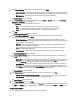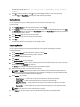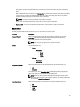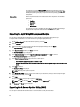User's Manual
– For OME, confirm the Host Name or IP Address is correct and if needed, provide the User Name and
Password.
– For vCenter, confirm the Dell Virtual Appliance IP or Host that is auto populated and then click Check
Availability. Once it is confirmed, the Registered vCenter Server IP or Host is auto populated. Verify that the
information is correct and then provide the vCenter server username and password.
4. Click OK to continue.
After refreshing the inventory information, new updates, if any, are added to the repository as new bundle(s) with a
new version and timestamp in the bundle name. The total number of bundle(s) and component(s) added appear in
the inventory refresh results.
If no new updates are found, the Inventory Refresh window is displayed with the message: No new updates
found after inventory refresh.
5. Click OK to return to the repository.
Working With Bundles
A bundle is a collection of Dell Update Packages (DUPs), called components, that are related to a certain platform, for
example, Dell PowerEdge R410 and operating system, Microsoft Windows Server 2008.
You can use Dell Repository Manager to:
• Create or import and customize bundle(s).
• Clone existing bundle(s).
• Compare bundle(s).
• Export bundle(s) to external repositories or deploy them to applicable systems in the form of bootable ISOs,
deployment packs, driver packs, or a fully functional Server Update Utility (SUU).
The list of bundle(s), created or imported, appear in the Bundles screen. You can sort the list of bundle(s) based on the
name of the bundle, version, operating system, or date on which the bundle(s) were created, size, author, server
generation, and brand of the bundle(s).
You can view the number of bundle(s) in the list and the number of bundle(s) you select, at the top of the list. The
numbers are displayed in the Selected/Total: format. The name of the repository to which the bundles belong, is
displayed at the top of the bundles list.
Adding Bundles
You can add bundle from repositories to the repository you select. You can add bundle(s) by:
• Directly importing the bundle from one repository to another repository.
• Manually creating bundle.
Importing Bundles
To import a bundle:
1. On the My Repositories tab, select the repository to which you want to add the component, and click Open.
2. On the Bundles screen, click + Add.
The Import Bundle(s) window is displayed.
3. On the Import Bundle(s) window, click Next.
The Import Options window is displayed.
4. On the Import Options window, select Import bundle(s) from an existing repository, and click Next.
The Select Repository window is displayed.
33