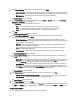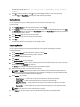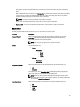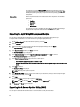User's Manual
NOTE: When a new catalog file is available from Dell, New Catalog Available notification appears on the menu
bar. Click the notification to import the latest catalog file. Once the online repository is loaded, the bundles
and components in the repository appear under the respective tabs.
NOTE: Once the Source Catalog is installed on the Dell Repository Manager, it enables the Sync Database
with Source option.
Viewing The Properties Of A Repository
To view the properties of a repository:
1. On the My Repositories tab, select the desired repository, and click Open.
2. Click Properties.
The Repository Properties window is displayed.
The following details are displayed:
– Name and description of the repository
– Date created
– Date imported
– Number of the components in the repository
– Form factor
– System models
– Dell update package format
– Unassigned components in the repository
3. Click Cancel to exit the Repository Properties window.
Viewing The Inventory Information Of A Repository
You can view the inventory information of repositories that are created using inventory from OME or Dell Management
Plugin for VMware vCenter.
To view the inventory information of an OME or vCenter repository:
1. On the My Repositories tab, select an existing OME or vCenter repository, and click Open.
2. On the Dell Repository Manager screen, click the Inventory tab to view the list of the systems, which are retrieved
from the OME or vCenter servers.
3. Click the specific platform once you have clicked, Click any platform name in order to see the Device Name, Type,
and
Version on the right-hand side of the window.
The Name of the system, the OS (operating system), Inventory time (the timestamp of the inventory verification),
and the Total Devices appear on the left-hand side of the window once the specific device is selected.
Refreshing Inventory For Repositories
You can refresh information of repositories that are created using inventory from OME or Dell Management Plug-in for
VMware vCenter.
To refresh the details of an OME or vCenter repository:
1. On the My Repositories tab, select an existing OME or vCenter repository, and click Open.
2. Click the Inventory tab to view the list of systems.
3. Select the Refresh Inventory option.
32