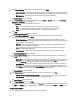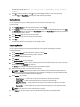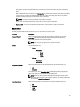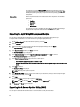User's Manual
corresponding to the files you want to add to the destination repository and click
Update.
You can filter the files using the System or Device filters.
5. Select the updates for the destination repository.
6. Select the Show report after update check box if you want to view the update report.
The destination repository is updated with the latest versions of the updates available in the source repository.
The update report for the selected repositories appears in the Repository Update Report window.
NOTE: If you do not want to view the report, clear the Show report after update check box.
7. If you click Save As... select the location to save the report in the Where would you like to save the report? option.
Click Close to return to the Update Repository window.
8. Click Close again to return to the Dell Repository Manager screen.
Repository Update Report
The update report displays the timestamp when the report was generated, names of the source and destination
repositories, newer versions of components, changed files, obsolete files, and other files in the source repository.
Click Save As... to save the report, in html format, on the system.
Click Close to exit the report. Click Close to exit the Update Repository window.
Editing A Repository
You can only edit the name and description of a selected repository, if the repository is editable.
To edit a repository:
1. On the My Repositories tab select the repository you want to edit, and click Open to view the repository.
2. Click Repository —>Properties.
3. In the Repository Properties window, edit the Name: or Description: information.
4. Click OK to apply the changes.
Opening The Dell Online Repository
To open the Dell online catalog directly:
1. On the My Repositories tab, click View Source.
NOTE: By default, the source is set to Dell online repository (ftp.dell.com). You can change the source to a
different repository by clicking Application → Settings → Source Repository on the Dell Repository Manager
window.
NOTE: You may have to provide your user credentials, if prompted.
2. If you have used the View Source option for the first time, the Source Repository window is displayed with the
following message: To view the source catalog and files, the application database
must first be populated with data from the source. Would you like to update
the database now?
3. Click Yes to continue or click No to exit the window.
The Please wait... window is displayed while the catalog is being downloaded.
31