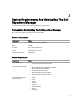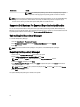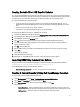User's Manual
6. Click Next to proceed or click Cancel to exit without making any changes.
7. Once the plugin is found, click Next to continue.
8. On the Browse For Folder window, select the location where you want to save the SUU. You can save it to an
existing folder or create a new one.
9. Click OK to continue or click Cancel to exit without making changes.
10. On the Export Summary window, click Finish to complete the action or, Cancel to exit without saving.
A SUU Export Queued window confirms that a job has been created and has been submitted to the Jobs Queue.
11. Click OK to close the window.
Updating A Local Repository
1. On the My Repositories tab, select a local repository, which is located on the system, and click Open.
2. Click Run a comparison on the top of the Dell Repository Manager screen.
The Update Repository window is displayed.
3. On the Update Repository screen, click Compare.
The Comparing Repositories window is displayed with the progress bar while Setting up comparison result.... The
Comparison Summary: window is displayed.
NOTE: Newer Versions, Changed Files, Obsolete Files and Other Files in Source screens provide further
details on DPUs that can be installed to update the repository. You can see a list of the DUPs once you select
any system in the left pane.
4. You can select All or any specific DUP to update that local repository from the Newer Versions, Changed Files,
Obsolete Files and Other Files in Source screens.
5. Click Update.
The Bundle Disclaimer window appears with the list of the Dell Recommended bundles.
6. Click OK to install the updates or click Cancel to exit without updating the repository.
7. Click Close to close the Update Repository window.
20