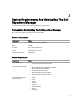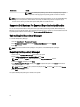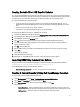User's Manual
4. Under Use inventory data from Dell Management Virtual Appliance Host, select one of the following:
– Yes — To retrieve inventory data.
– No — To proceed without retrieving inventory data.
5. If you select Yes, click Connect.
The Dell Management Virtual Appliance User Credentials window is displayed.
NOTE: If you select No, the only available option is to create the custom repository with the Latest updates for
all devices.
6. Provide the Dell Virtual Appliance IP or Host and click Check Availability.
NOTE: The Getting Inventory from Dell Management Appliance window is displayed.
7. After it is confirmed that the Host is available, type the Registered vCenter Server IP or Host, the vCenter Server
Username, and the vCenter Server Password.
8. Click OK to continue or Cancel to exit without making changes.
The Getting inventory from Dell Management Appliance window appears. There may be a Security Warning if the
certificate has issues.
9. Click Yes to continue or Cancel to exit without making changes.
10. Select one of the following options, and click Next to continue.
The available options are:
– Latest updates for all devices — Creates a repository where all the listed systems fetch their
corresponding updates.
– Latest updates for only out-of-date devices — Creates a repository and update only the out-of-date
components.
NOTE: Click Resync to retrieve the updated inventory data, if you have modified or removed certain systems
from the systems managed by Dell Management Virtual Appliance Host.
11. Click Next.
The Summary window is displayed.
12. Verify the summary and click Finish.
The Results window is displayed listing the total new bundles and components.
13. Click Close to exit.
Using Dell Repository Manager To Update Or Save SUU And
Bootable ISO Plug-Ins
1. On the My Repositories tab create or import a new repository or open an existing repository.
2. Export the selected bundles to the Server Update Utility (SUU) or Bootable ISO.
3. Click Export.
4. On the Export Bundle(s) window, click Next to begin or Cancel to exit without making changes.
5. On the Export Destination window, select Export as SUU.
Select either of the following options:
– Export as SUU to Directory — Use SUU on an existing bootable device.
– Export as SUU to ISO — Use to create a bootable CD or DVD and then select the ISO.
The Dell Repository Manager confirms that you have the correct and the most current version of the plug-in
installed for this function. If a newer version is available, the Dell Repository Manager provides options to
download and install it.
19