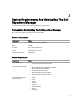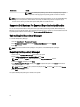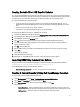User's Manual
The System inventory window is displayed.
4. Under Use inventory data from Dell OpenManage Essentials? option select one of the following:
– Yes — To create a custom repository using the inventory option.
– No — To create a custom repository without using the inventory option.
5. If you select Yes, click Connect.
The Dell OME Host Details window is displayed.
NOTE: If you select No, the only available option is to create the custom repository with the Latest updates for
all devices.
6. Provide the Host Name or IP Address.
NOTE: Select Use different user credentials if the user identification is different and provide the User Name
and Password.
7. Click OK.
The Getting OME Inventory window appears while retrieving inventory from the server. A list of the systems, which
displays the discovered systems under OME appear. You can select one of the following options:
– Latest updates for all devices — Creates a repository where all the listed systems fetch their
corresponding updates.
– Latest updates for only out-of-date devices — Creates a repository and update only for the out-of-date
components.
NOTE: Click Resync to retrieve the updated inventory data, if you have modified or removed certain systems
from the systems managed by Dell Management Virtual Appliance Host.
8. Click Next.
The Summary window is displayed.
9. Click Finish.
Once completed, the Repository created window is displayed. A New repository was created successfully.
summary page appears with the name of the new repository, number of new bundles added to the repository, and
the number of new components added to the repository. Also a list of hosts with errors, if any are found, will be
displayed.
10. Click Close.
NOTE: OME 1.0 and DRM 1.6 must be installed on the same system; however, OME 1.1 and DRM 1.6 can be
installed and run on different systems. DRM 1.6 can access OME 1.1 inventory data from a remote system. In
DRM 1.6, you must click Connect to obtain inventory data from OME irrespective of the version of OME (1.0 or
1.1) it interacts.
Creating An Update Repository Using Dell Management Plug-In For
VMware vCenter
1. On the My Repositories tab, select New → Dell System Mgmt Plug-in for vCenter inventory.
2. Type a Name: and Description: for the repository, and click Next.
3. On the Base Repository screen, select one of the following options and click Next:
– Source Repository — Imports the default repository. This option is enabled only if you have access to the
Internet. You can import the bundle(s) and components from this repository into the repositories you create.
– My Repositories — Allows you to select an existing repository as the base repository.
The System inventory window is displayed.
18