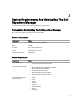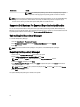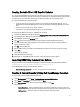User's Manual
Creating Bootable CD or USB Keys For Updates
You can create bootable USB keys for updates, using any third party or free tool. You can start your managed system by
the bootable CD or USB storage. After the system starts up, it automatically runs the selected updates. After the update
is complete, you can remove the CD or USB storage, and reboot the system to your host operating system.
You can use the bootable ISO to apply the updates if:
• You have a server running an operating system that is not supported by Dell Repository Manager, such as
Berkeley Software Distribution (BSD), Solaris, or older versions of Microsoft Windows, RedHat Linux or SUSE
Linux.
• You are using Linux versions such as Ubuntu or Debien.
• You prefer to do your updates (regardless of OS) in an out-of-band method.
To create bootable USB keys, using the tool - UNetBootIn as an example:
1. Download the UNetBootIn for Windows available at http://sourceforge.net/projects/unetbootin/files/UNetbootin/.
2. Run the Dell Repository Manager and generate the bootable ISO.
3. Start UNetBootIn and select the Diskimage option.
4. Click […] adjacent to the ISO drop-down and navigate to the ISO created by Dell Repository Manager.
5. Ensure that the type setting is equal to USB drive and the location where you want to download the USB key
displays in the drive drop-down.
6. Click OK to start the USB writing.
7. After the USB key writing is complete, insert the USB Key into a USB port on the system you want to upgrade.
8. Press <F11>.
The boot menu is displayed.
9. Select the USB key as the boot target.
10. Select option 1 in the UNetBootIn menu’s boot menu to proceed with the component updates.
Launching DRM Using Command Line Options
Navigate to the location where Dell Repository Manager is installed in the system. By default, DRM is installed at c:
\Program Files (x86)\Dell\Dell Repository Manager v1.6.0.
Run the Dell Repository Manager using the following command:
• RepositoryManager.exe -server — Launches the application in Data Center version.
Creating A Custom Repository Using Dell OpenManage Essentials
To create a local repository for Dell OpenManage Essentials:
1. On the My Repositories tab, select New → Dell OpenManage Essentials (OME) inventory.
2. Type a Name: and Description: for the repository, and click Next.
3. On the Base Repository screen, select one of the following options and click Next.
The options are:
– Source Repository — Imports the default repository. This option is enabled only if you have access to the
Internet. You can import the bundle(s) and components from this repository into the repositories you create.
– My Repositories — Allows you to select an existing repository as the base repository.
17