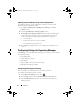User's Manual
20 User Scenarios
Upgrading to the Latest Version of Repository
Manager
To upgrade an earlier version of the Repository Manager that is installed on
your system:
1
Download the
Repository Manager.msi
file from
support.dell.com
.
For more information, see the
Dell Repository Manager - Quick Installation
Guide
available at
support.dell.com/manuals
.
2
Install Repository Manager. For more information, see the
Dell Repository
Manager - Quick Installation Guide
available at
support.dell.com/manuals
.
Using Repository Manager to Create and Manage
a Server Repository
To create and manage a server repository:
1
Launch Repository Manager in the
Server mode
.
2
Create or open a new repository. For more information, see Creating a
Repository or Importing an Existing Repository.
You can manage the loaded repository in the following ways:
• Compare and update the repository against another repository. For more
information, see Comparing and Updating Repositories.
• Save the repository. For more information, see Saving a Repository.
• Edit the repository. For more information, see Editing a Repository.
• Search for repositories by using the available filter options or by creating
filters. For more information, see Working With Filters.
Creating an Update Repository for Dell
OpenManage Essentials
To create a local repository for Dell OpenManage Essentials (OME):
1
Launch Repository Manager in the
Server mode
.
2
On the
Repository Manager
screen, click the
Create
link and select the
Dell OpenManage Essentials Repository
option.
drm.book Page 20 Monday, December 5, 2011 11:27 AM