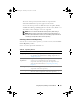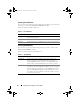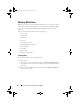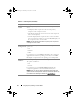Users Guide
Using Repository Manager in Client Mode 63
Importing an Existing Repository
To import an existing repository:
1
Launch RM.
2
In the
Welcome
window, click
Import Repository
. If the
Welcome
window
is closed, click the
Open
link located at the top of the
Repository Manager
screen to add a repository.
If you click
Import Repository
, the
Load Repository Manager
window is
displayed with the status of the remote repository download process.
3
In the
Create/Load Repository
window, select
Load Existing Repository
and click
Next
.
NOTE: When a Catalog.cab or individual update package is downloaded, RM
verifies the Dell digital signature for the files. If the verification fails, the
downloaded file is discarded and an error message is displayed.
After the repository is downloaded, RM fetches the sizes of the individual
components. But if you skip the size fetching process, a link —
Get Size
appears in the
Size
column corresponding to every component. Click the
link to fetch the sizes of the files.
4
In the
Select Source Repository
window you can select one of the
following options:
•
(Client) ftp.dell.com
– imports the repository from
ftp.dell.com
NOTE: You cannot edit components contained in the repository stored on
ftp.dell.com. Therefore, the Add, Remove, and Clone buttons on the
Components tab are disabled if you are viewing the components from
ftp.dell.com.
•
Local Repository
– Allows to import the repository stored on your
system. Click
Browse
to specify the location of the local repository.
•
Recent Repositories
– Displays and allows to import one of the recent
repositories that you created or imported using RM.
Click
Next
.
drm.book Page 63 Thursday, June 23, 2011 12:27 PM