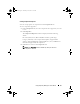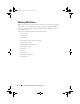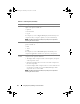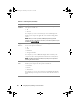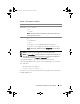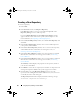Users Guide
60 Using Repository Manager in Client Mode
Creating a New Repository
To create a repository:
1
Launch RM.
2
In the
Welcome
window, click
Import a Repository
.
If the
Welcome
window is closed, you can click the
Open
link on the
Repository Manager
screen to add a repository.
If you click
Import Repository
, the
Load Repository Manager
window
appears with the status of the remote repository download process. For
more information, see Importing an Existing Repository.
3
In the
Create/Load Repository
window, select
Create New Repository
and
click
Next
.
4
In the
Name and Description
window, enter a name and description for
your repository and click
Next
.
5
In the
Select Source Repository
window, select a source for the repository,
and click
Next
. For more information on selecting the source, see
Selecting a Source for the Repository.
6
In the
Select Line of Business
window, select a line of business, and click
Next
. For more information on selecting system models, see Selecting
Line of Business.
7
In the
Select System Model(s)
window, select a system model(s), and click
Next
. For more information on selecting system models, see Selecting
System Models.
The
Summary
window displays the properties of the repository based on
your selections in the RM.
8
Click
Finish
to create the new repository. The number of components and
unassigned components added to the repository appear in a window.
9
Click the
Save
icon on the
Repository Manager
screen to save the
repository in the
catalog
file in the
xml
or
cab
format on your system. You
can modify the name of the catalog file.
The
Repository Saved
window is displayed with the following message:
"Download completed successfully"
drm.book Page 60 Thursday, June 23, 2011 12:27 PM