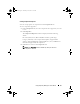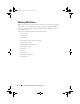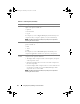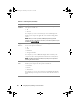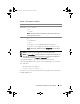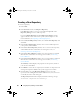Users Guide
Using Repository Manager in Server Mode 53
Creating Filters
You can create filters at the bundle level or component level.
To create a filter:
1
On the
Repository Manager
screen, select a repository whose bundle(s)
and components you want to search, from the
Repository Information
drop-down. The bundle(s) and components for that repository are
displayed on the right side.
2
Select the desired filter options to create a filter
.
NOTE: The Search Filter operation is different for bundle(s) and components.
To share the filter across bundle(s) and components, save the filter and apply
the saved filter at the respective Bundles or Components tab.
Table 4-8 lists the properties of the filters that you can base your search on:
Table 4-8. Filter Properties
Property Description
Text Search Filters bundle(s) and component(s) based on the text you enter.
For example, if you type
PowerEdge R410, RM displays the latest
repositories, bundle(s), and components applicable to the Dell
PowerEdge R410 system.
NOTE: You can enter only regular search syntax in this field.
Update
Ty p e
Filters bundle(s) and component(s) based on the type of components.
The options available are:
• Drivers
•Firmware
•BIOS
•Applications
• Utilities
For example, if you select BIOS, RM displays all the bundle(s) and
components comprising only BIOS updates.
NOTE: This filter displays the bundle(s) only if they have components
matching the search criteria.
drm.book Page 53 Thursday, June 23, 2011 12:27 PM