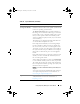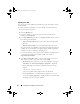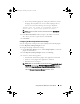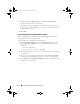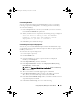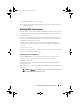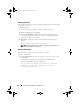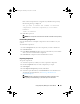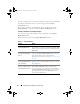Users Guide
50 Using Repository Manager in Server Mode
After the components are exported, the number of components exported and
the number of bundle(s) they are exported to, appear in the Export
Components screen.
If any errors or warnings occur during the export of components, click
Errors/Warnings to view the details in the Errors and Warnings window.
Selecting a Destination for Component Exports
You can select an export destination for the components, in the Export
Destination window.
Table 4-7 lists the options in the Export Destination window.
Table 4-7. Export Destination
Options Details
Copy component(s) into
an Existing Repository
Export component(s) to an existing repository. Select
the repository to export the components. Click the Add
button to select repositories that are not displayed under
Repositories.
Create a NEW Repository
and copy component(s)
into it
Export component(s) to a new repository that you
create. In the Name and Description window, enter the
name and description of the components. For
information on creating a repository, see
Creating a New
Repository
.
Add component(s) into
an Existing Bundle in the
same repository
Export component(s) to an existing bundle in the same
repository. Select a specific bundle to which you can add
the components.
Create a NEW Bundle in
the same repository and
add component(s) into it
Export component(s) to a bundle in the same repository.
In the Name and Version window, enter the name,
version, and OS type of your bundle, and click Next. In
the Select Operating System window, select the required
operating system(s). In the Select Platforms window,
select the desired platform(s).
drm.book Page 50 Thursday, June 23, 2011 12:27 PM