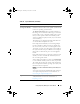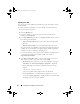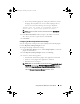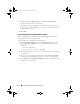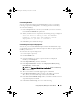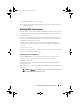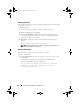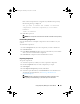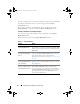Users Guide
Using Repository Manager in Server Mode 49
If the selected components are assigned to any bundle in the repository,
the following message is displayed:
"Do you want to remove the <number of selected
components> selected component(s) from these
bundles:
<name of bundle>"
2
Click
Yes
to proceed.
NOTE: The component removed from the bundle is available in the repository.
Downloading Components
You can download one or multiple components to the local drives on your
system.
To download components:
1
In the
Components
tab, select the component you want to download.
2
Click
Download
.
3
In the
Browse For Folder
window, navigate to the folder on your local drive
where you want to download the component.
4
Click
OK
. The component is downloaded to the location.
Exporting Components
To export components:
1
Select the repository to which you want to export the component.
2
On the
Components
tab, select the component(s) to export.
3
Click
Export
.
4
In the
Export Component(s)
window, click
Next
.
5
Select the export destination, and click
Finish
. For more information on
selecting the export destination, see Selecting a Destination for
Component Exports.
NOTE: To add a component to a bundle, first add the component to the
repository the bundle belongs to, and then export it to the bundle.
drm.book Page 49 Thursday, June 23, 2011 12:27 PM