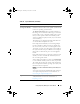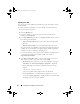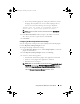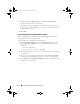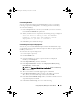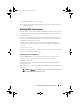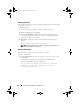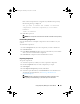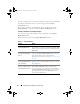Users Guide
46 Using Repository Manager in Server Mode
•
Replace default script with custom script
to execute the customized
script instead of the Dell default script. Click
Browse
to navigate to
the folder where the customized script is located.
•
Append custom script to default script
to execute the customized
script after the Dell default script is executed.
NOTE: Ensure the customized script is of ’.sh’ format.
NOTE: Ensure that the script is edited and saved in UNIX format. Scripts with
Windows end-line characters are unusable.
10
Click
Next
.
11
The
Export Summary
window displays details of the selected bundle(s),
destination properties, and custom bundle script used.
Creating Bootable USB Keys for Deployment Updates
You can create bootable USB keys for deployment updates, using any third-
party or free tool.
To create bootable USB keys, using the tool - UNetBootIn as an example:
1
Download the UNetBootIn for Windows available at:
sourceforge.net/projects/unetbootin/files/UNetbootin/442/unetbootin-
windows-442.exe/download.
2
Launch RM and generate the deployment media.
3
Start UNetBootIn and select the
Diskimage
option.
4
Click
[…]
adjacent to the ISO dropdown and navigate to the ISO created
by RM.
5
Ensure that the type setting is equal to USB Drive and the location where
you want to download the USB key appears in the drive dropdown.
6
Click
OK
to start the USB writing.
7
After the USB key writing is complete, insert the USB Key into a USB port
on the system you want to upgrade.
8
Press <
F11
>. The boot menu is displayed.
drm.book Page 46 Thursday, June 23, 2011 12:27 PM