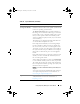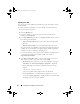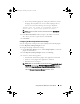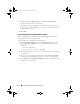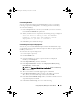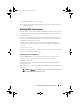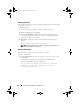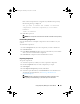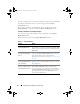Users Guide
Using Repository Manager in Server Mode 45
Customizing Bundles
You can customize the Dell recommended bundle(s) as per your needs by
removing components, adding DUPs, or modifying the titles of bundle(s).
To customize bundle(s):
1
In the
Components
tab, select the system bundle you want to customize,
from the
Selected Bundles
drop-down list.
2
When you add or remove components, the following message is displayed:
"You are about to modify a Dell recommended
bundle(s). Please test the bundle(s) before
deployment if you want to continue."
3
Click
OK
to proceed with the changes.
Customizing the Script for Deployment
You can use your customized BASH script instead of the Dell default script,
or append the custom script to default script in the ISO, for deploying Linux
bundle(s) on the server.
To customize the script for deployment:
1
Load or import a repository.
2
Click the
Bundles
tab.
3
Select the bundle(s) you want to export from the list of displayed
bundle(s), and click
Export
.
4
In the
Export Bundle(s)
window, click
Next
.
5
In the
Export Destination
window, select
Deployment Media (Using
Linux Bundles)
,
and click
Next
.
NOTE: The Deployment Media (Using Linux Bundles) option is enabled only
for Linux bundle(s).
6
The version number of available plugin appears. Click
Next
.
7
In the
Browse For Folder
window, navigate to the folder on your local
drive, where your customized script is located, and click
OK
.
8
In the
Select custom Bundle Script
window, select
Yes
to include a custom
script in the deployment media.
9
Under
Select custom script
, select one of the following:
drm.book Page 45 Thursday, June 23, 2011 12:27 PM