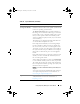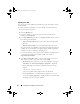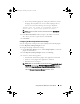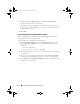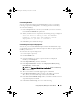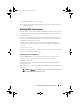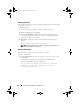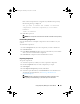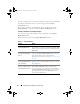Users Guide
42 Using Repository Manager in Server Mode
Exporting as a SUU
You can export a selected Dell recommended or a custom bundle as a fully
functional SUU.
To export a Dell recommended or a custom bundle as a functional SUU:
1
Load or import a repository.
2
Click the
Bundles
tab.
3
Select the bundle(s) you want to export from the list of displayed
bundle(s), and click
Export
.
4
In the
Export Bundle(s)
window, select
Export as SUU
, and select one of
the following, and click
Next
.
•
Export as SUU to Directory
to create
a SUU pack in the provided
directory.
•
Export as SUU to ISO
to create an ISO image of the SUU pack.
The system checks for availability of the latest SUU plugin. If a plugin is
available, the version number of the plugin appears and the application
prompts you to proceed with the exporting process.
For more information on the usage of SUU on Windows and Linux servers,
see the
Dell OpenManage Server Update Utility
User's Guide
at
support.dell.com/manuals
.
5
In the
Browse For Folder
window, navigate to the folder on your local
drive, where you want to export the SUU, and click
OK
.
• While RM checks for the latest version of SUU plugin is in progress,
Checking to see if the required plugin is installed...
is displayed.
• If the latest plugin is already downloaded the following message
appears:
"Required plugin found
"
The version number of the plugin found is also displayed.
•When
ftp.dell.com
is accessible and, latest plugins exist on your
system, the
Update plugin
link is displayed. When you click the link,
the plugins from the system are updated.
drm.book Page 42 Thursday, June 23, 2011 12:27 PM