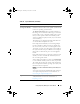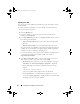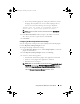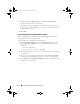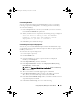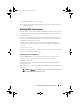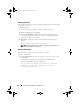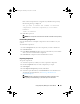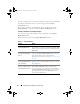Users Guide
Using Repository Manager in Server Mode 41
Deployment Media
(Using Linux Bundle)
Updates the system irrespective of the operating system
installed on them. It can be used to update systems that do
not have an operating system installed.
The Deployment Media option exports the bundle(s) as
ISO images. You can burn these ISO images to a CD and
boot the CD, or create a bootable USB key on the systems
that you want to update with the latest bundle(s). This
option is available for deployment only if you select Linux
custom bundle(s).
This ISO image uses Deployment Media Linux Kernel to
execute the DUPs and update the system.
If the deployment media(ISO) is created using multiple
base lines (bundle(s)), all the base lines are displayed on
the console when you boot the server through the media.
To start the execution, enter the number corresponding to
the required baseline and press <Enter>. For example, if
M710 is the second in the list, press <2> and apply the
bundle.
If the deployment media is created using a single base line
(bundle), execution automatically starts when you boot
the server through the media.
When a deployment folder is created, a new Readme.html
is created with the bundle(s) in the location you provided.
The readme file describes the contents of the deployment
kit such as platform included, operating system (OS), and
information about components.
NOTE: If you select a Windows bundle(s), the bundle(s) are
skipped.
You can also customize the Dell default script or add your
own scripts for deployment. For more information, see
Customizing the Script for Deployment
.
Export as SUU Exports a selected Dell recommended or custom bundle as
a fully functional SUU. For more information, see
Exporting as a SUU
.
Table 4-6. Export Destination
(continued)
Options Details
drm.book Page 41 Thursday, June 23, 2011 12:27 PM