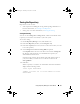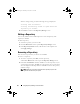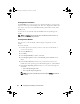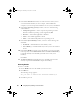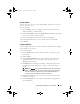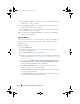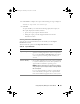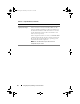Users Guide
Using Repository Manager in Server Mode 39
6
Click
Finish
to complete the export. The following message is displayed:
"Bundles exported successfully"
7
Click
OK
.
To export bundle(s) on a shared network using deployment script, raw
driver pack, deployment media, and SUU:
• prior to the export, map the shared network
• during the export, point the mapped shared network as the
destination location
Selecting a Destination for Bundle Exports
You can select an export destination for the bundle(s) in the Export
Destination window.
Table 4-6 lists the options in the Export Destination window.
Table 4-6. Export Destination
Options Details
Export to Repository Exports the bundle(s) to a repository. You can choose to
export to an existing repository or create a new repository.
If you select the Export as NEW Repository option, RM
creates a repository containing only the bundle(s) you
selected.
Raw Driver Pack (Using
Windows Bundle)
Exports the bundle(s) as INF files. You can use these INF
files to update applicable systems. This option is applicable
to only those bundle(s) that contain driver updates for the
supported Microsoft Windows operating system.
NOTE: Bundle(s) containing Linux components are skipped
during the export process. Only bundle(s) containing INF/SYS
files are exported.
For every exported bundle(s), a folder is created with the
name of the bundle(s). Navigate to the required bundle
folder and run .bat file to apply the drivers on the system.
drm.book Page 39 Thursday, June 23, 2011 12:27 PM