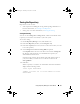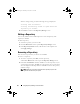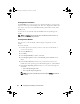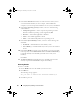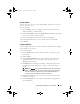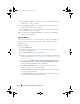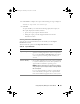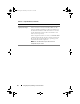Users Guide
38 Using Repository Manager in Server Mode
7
Select
Updates to Add
to view updates that are present in the comparison
bundle but not in the base bundle.
8
Select
Updates to Remove
to view updates that are present in the base
bundle but not in the comparison bundle.
9
Click
Compare
to view the comparison report for the selected bundle(s)
based on the criteria you specified.
10
You can also click
Comparison Report
to save the report as a HTML file
and view it in a Web browser.
Exporting Bundles
You can export a bundle to an existing repository as deployment media or an
INF file, or light-weight deployment packs, or SUU, and use it to update
applicable systems.
To export bundle(s):
1
Click the
Bundles
tab.
2
Select the bundle(s) you want to export from the list of displayed
bundle(s) and click
Export
.
3
In the
Export Bundle(s)
window, click
Next
.
4
Select the destination of export for the selected bundle(s), and click
Next
.
For more information, see Selecting a Destination for Bundle Exports and
Exporting as a SUU.
If you select the
Raw Driver Pack (Using Windows Bundle) Extract driver
files (.INF) from bundles
or
Export to light weight deployment scripts
options, the
Browse for Folder
window is displayed.
5
In the
Browse for Folder
window, select the location on your system
where you want to store the exported bundle.
In the
Select Repository
window, click
Add
to select repositories to which
you want to export the bundle.
In the
Export Summary
window, the details about the bundle(s) selected
for export and the destination properties appear.
drm.book Page 38 Thursday, June 23, 2011 12:27 PM